How to Stake your Tokens¶
Introduction¶
Collator candidates with the highest stake in the network join the active pool of collators (block producers), from which they are selected to offer a block to the relay chain.
Token holders can add to candidates' stake using their tokens, a process called delegation (also referred to as staking). When they do so, they are vouching for that specific candidate, and their delegation is a signal of trust. When delegating, tokens are deducted instantly and added to the total amount staked by the user. Exiting a position is divided into a two step operation: scheduling and execution. First, token holders must schedule a request to exit their position, and wait for a given delay or unbonding period, which depends on the network. Once the unbonding period has expired, users can execute their scheduled action.
Once a candidate joins the active set of collators, they are eligible to produce blocks and receive partial block rewards as part of the token inflationary model. They share these as staking rewards with their delegators, considering their proportional contribution toward their stake in the network. Delegators can choose to auto-compound their rewards so that a set percentage of their rewards are automatically applied to their total delegation amount.
This guide will show you how to stake on Moonbase Alpha via Polkadot.js Apps, but similar steps can be taken for any of the Moonbeam and Moonriver. Token holders that want to easily stake their tokens can use the Moonbeam dApp to do so.
For more general information on staking, please check out the Staking on Moonbeam overview.
Extrinsics Definitions¶
There are many extrinsics related to the staking pallet, you can check out a complete list of them on the Parachain Staking Pallet page.
The following list covers the extrinsics that you'll use in this guide and are associated with the delegation process.
Note
Extrinsics might change in the future as the staking pallet is updated.
Join the Delegator Set¶
- delegateWithAutoCompound(address candidate, uint256 amount, uint8 autoCompound, uint256 candidateDelegationCount, uint256 candidateAutoCompoundingDelegationCount, uint256 delegatorDelegationCount) - extrinsic to delegate a given amount to a collator. The amount needs to be greater than the minimum delegation stake. This also sets the percentage of rewards to be auto-compounded
Bond More or Less¶
- delegatorBondMore(address candidate, uint256 more) - extrinsic to request to increase the amount of staked tokens for an already delegated collator
- scheduleDelegatorBondLess(address candidate, uint256 less) - extrinsic to request to reduce the amount of staked tokens for an already delegated collator. The amount must not decrease your overall total staked below the minimum delegation stake. There will be a bond less delay before you can execute the request via the
executeDelegationRequestextrinsic - executeDelegationRequest(address delegator, address candidate) - extrinsic to execute and pending delegation requests. This extrinsic should only be used after a request has been scheduled and the exit delay has passed
- scheduleCandidateBondLess(uint256 less) - extrinsic that allows a collator candidate to request to decrease their self bond by a given amount. There will be a bond less delay before you can execute the request via the
executeCandidateBondLessextrinsic - executeCandidateBondLess(address candidate) - extrinsic to execute a decrease a candidate's self bond amount. This extrinsic should only be used after a bond request has been scheduled and the exit delay has passed
- cancelCandidateBondLess() - extrinsic to cancel a scheduled request to increase or decrease the bond for a specific candidate
Revoke Delegations¶
- scheduleRevokeDelegation(address collator) - extrinsic to schedule to remove an existing delegation entirely. There will be a revoke delegation delay before you can execute the request via the
executeDelegationRequestextrinsic - cancelDelegationRequest(address candidate) - extrinsic to cancel a scheduled request to revoke a delegation
Set or Change Auto-Compounding Percentage¶
- setAutoCompound(address candidate, uint8 value, uint256 candidateAutoCompoundingDelegationCount, uint256 delegatorDelegationCount) - sets an auto-compound value for an existing delegation
Retrieve Staking Values¶
You can check out any of the constant staking values using Polkadot.js Apps, such as the maximum number of delegations, minimum stake requirements, exit delays for delegation requests, and more.
To do so, you can navigate to Polkadot.js Apps Chain state UI, and for the purposes of this guide, connect to Moonbase Alpha. Alternatively, you can connect to Moonbeam or Moonriver.
Then to retrieve the various staking parameters, select the Constants tab on the Chain state UI, and take the following steps:
- From the selected constant query dropdown, choose parachainStaking
- Choose any function you would like to get data for. For this example, you can use maxDelegationsPerDelegator. This will return the maximum number of candidates you can delegate
- Click + to return the current value
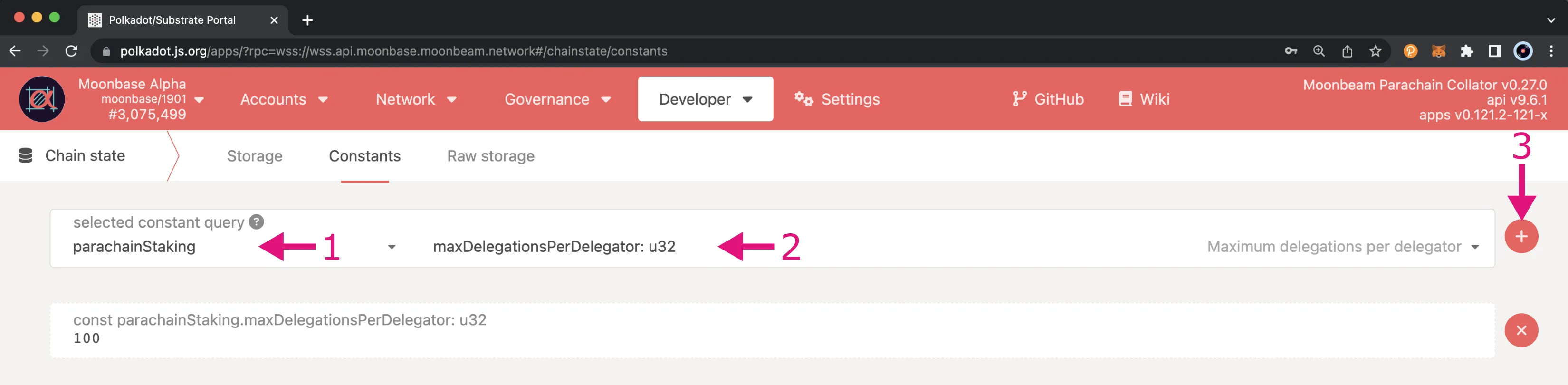
You should then see the maximum delegations per delegator, which can also be found in the Staking on Moonbeam overview.
How to Stake & Auto-Compound Rewards via Polkadot.js Apps¶
This section goes over the process of delegating collator candidates. The address of the collator candidate on Moonbase Alpha that is used throughout this guide is 0x12E7BCCA9b1B15f33585b5fc898B967149BDb9a5.
Before staking via Polkadot.js Apps, you need to retrieve some important parameters such as the list of candidates, the delegation count of the candidate you want to delegate, and your number of delegations. To auto-compound your delegation rewards, you'll also need the auto-compounding delegation count of the candidate you want to delegate.
Retrieve the List of Candidates¶
Before starting to stake tokens, it is important to retrieve the list of collator candidates available in the network. To do so, head to the Developer tab, click on Chain State, and take the following steps:
- Choose the pallet to interact with. In this case, it is the parachainStaking pallet
- Choose the state to query. In this case, it is the selectedCandidates or candidatePool state
- Send the state query by clicking on the + button
Each extrinsic provides a different response:
- selectedCandidates — returns the current active set of collators, that is, the top collator candidates by total tokens staked (including delegations). For example, on Moonbase Alpha it is the top 12 candidates
- candidatePool — returns the current list of all the candidates, including those that are not in the active set
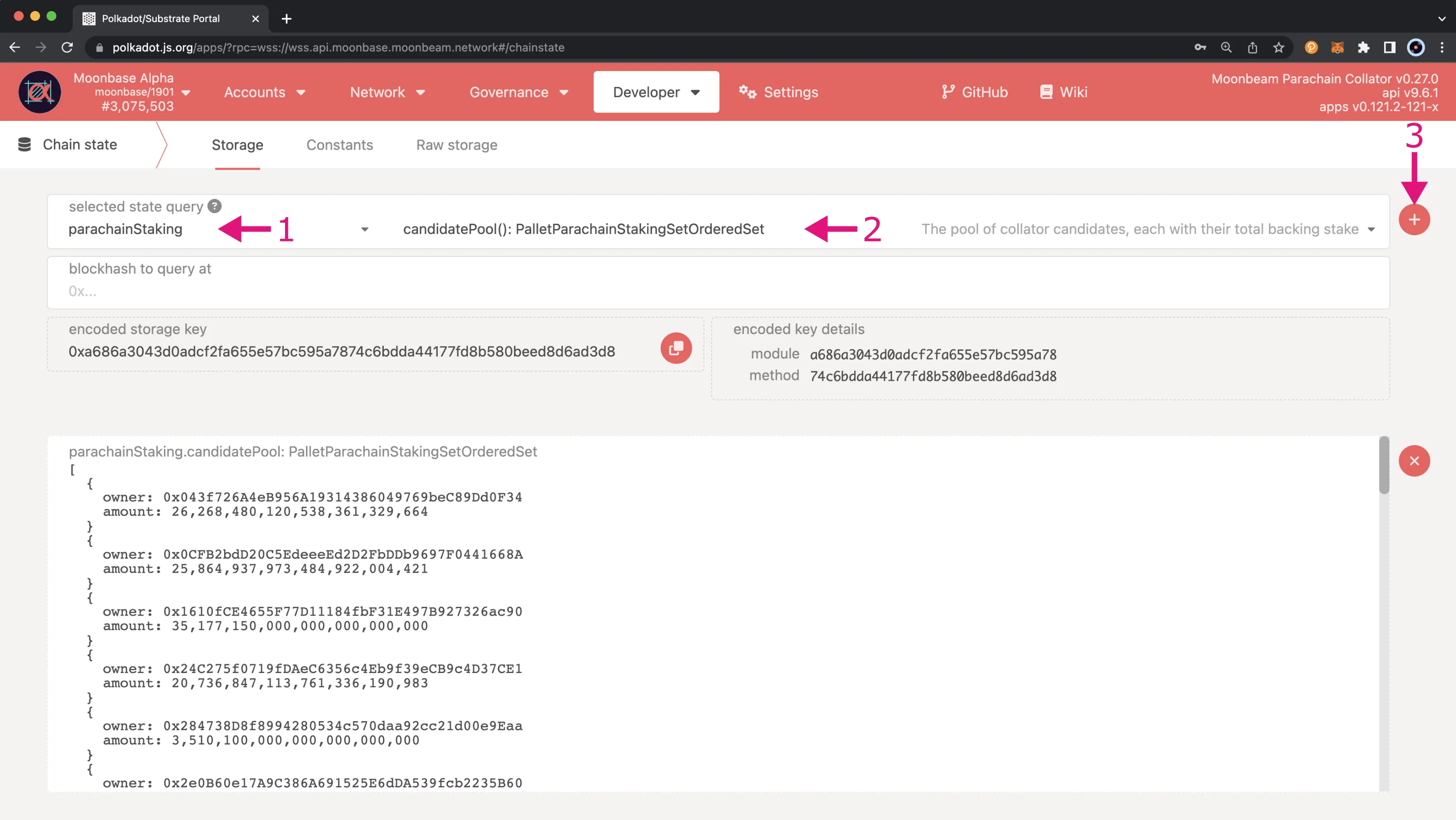
Get the Candidate Delegation Count¶
First, you need to get the candidateInfo, which will contain the delegator count, as you'll need to submit this parameter in a later transaction. To retrieve the parameter, make sure you're still on the Chain State tab of the Developer page, and then take the following steps:
- Choose the parachainStaking pallet to interact with
- Choose the candidateInfo state to query
- Make sure the include option slider is enabled
- Enter the collator candidate's address
- Send the state query by clicking on the + button
- Copy the result as you'll need it when initiating a delegation
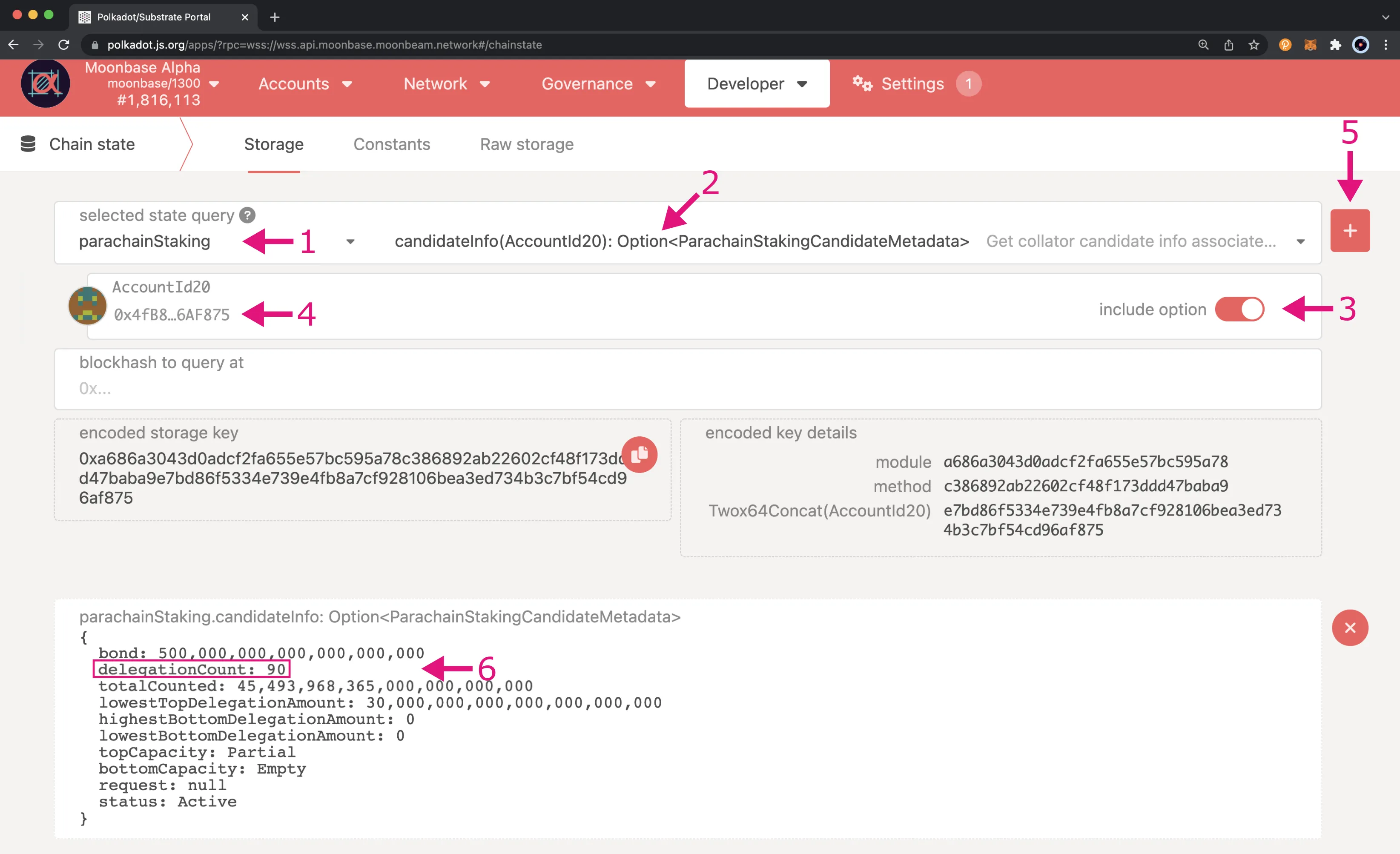
Get the Candidate Auto-Compounding Delegation Count¶
The auto-compounding delegation count is the amount of delegations that have auto-compounding configured. To determine the number of delegations that have auto-compounding set up, you can query the auto-compounding delegations for the candidate on Polkadot.js Apps using the following snippet:
// Simple script to get the number of auto-compounding delegations for a given candidate.
// Remember to replace INSERT_CANDIDATE_ADDRESS with the candidate's address you want to delegate.
const candidateAccount = 'INSERT_CANDIDATE_ADDRESS';
const autoCompoundingDelegations =
await api.query.parachainStaking.autoCompoundingDelegations(candidateAccount);
console.log(autoCompoundingDelegations.toHuman().length);
To run the snippet, make sure you're on the JavaScript page of Polkadot.js Apps (which can be selected from the Developer dropdown), and take the following steps:
- Copy the code from the previous snippet and paste it inside the code editor box
- (Optional) Click the save icon and set a name for the code snippet, for example, Get auto-compounding delegation count. This will save the code snippet locally
- To execute the code, click on the run button
- Copy the result as you'll need it when initiating a delegation
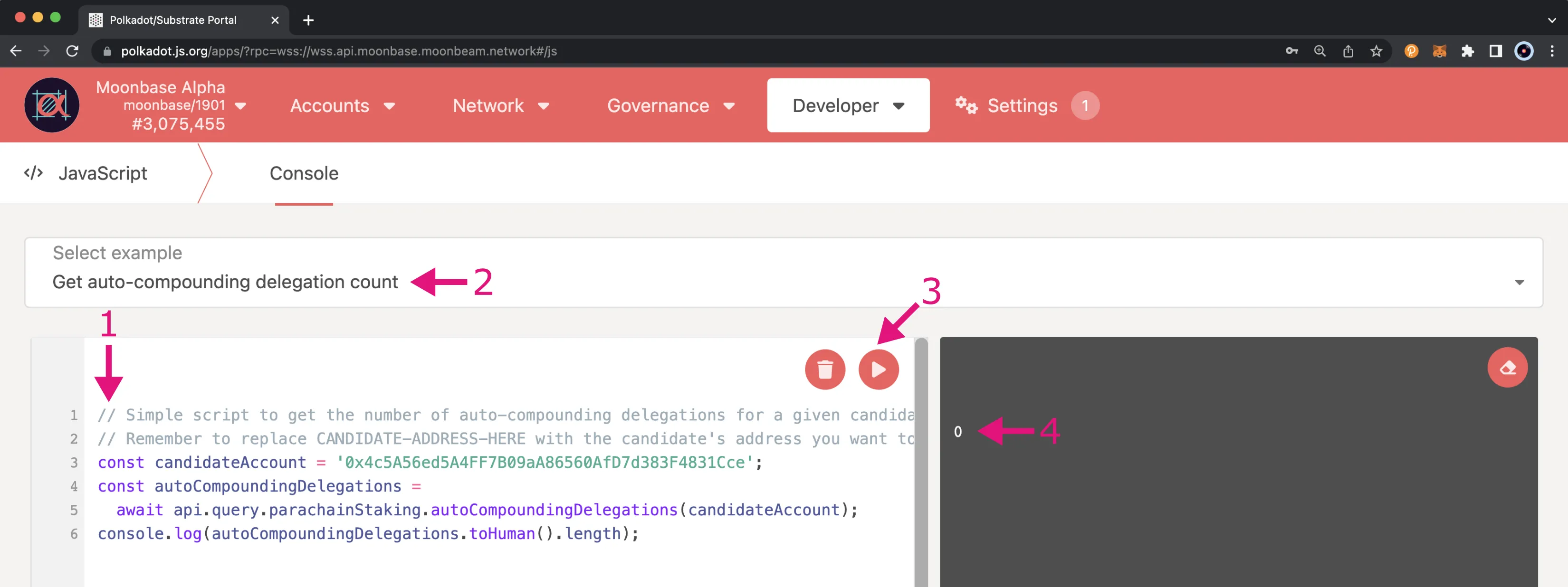
Get your Number of Existing Delegations¶
If you've never made a delegation from your address you can skip this section. However, if you're unsure how many existing delegations you have, you'll want to run the following JavaScript code snippet to get delegationCount from within Polkadot.js:
// Simple script to get your number of existing delegations.
// Remember to replace INSERT_YOUR_ADDRESS with your delegator address.
const yourDelegatorAccount = 'INSERT_YOUR_ADDRESS';
const delegatorInfo =
await api.query.parachainStaking.delegatorState(yourDelegatorAccount);
if (delegatorInfo.toHuman()) {
console.log(delegatorInfo.toHuman()['delegations'].length);
} else {
console.log(0);
}
Head to the Developer tab and click on JavaScript. Then take the following steps:
- Copy the code from the previous snippet and paste it inside the code editor box
- (Optional) Click the save icon and set a name for the code snippet, for example, Get delegation count. This will save the code snippet locally
- To execute the code, click on the run button
- Copy the result as you'll need it when initiating a delegation
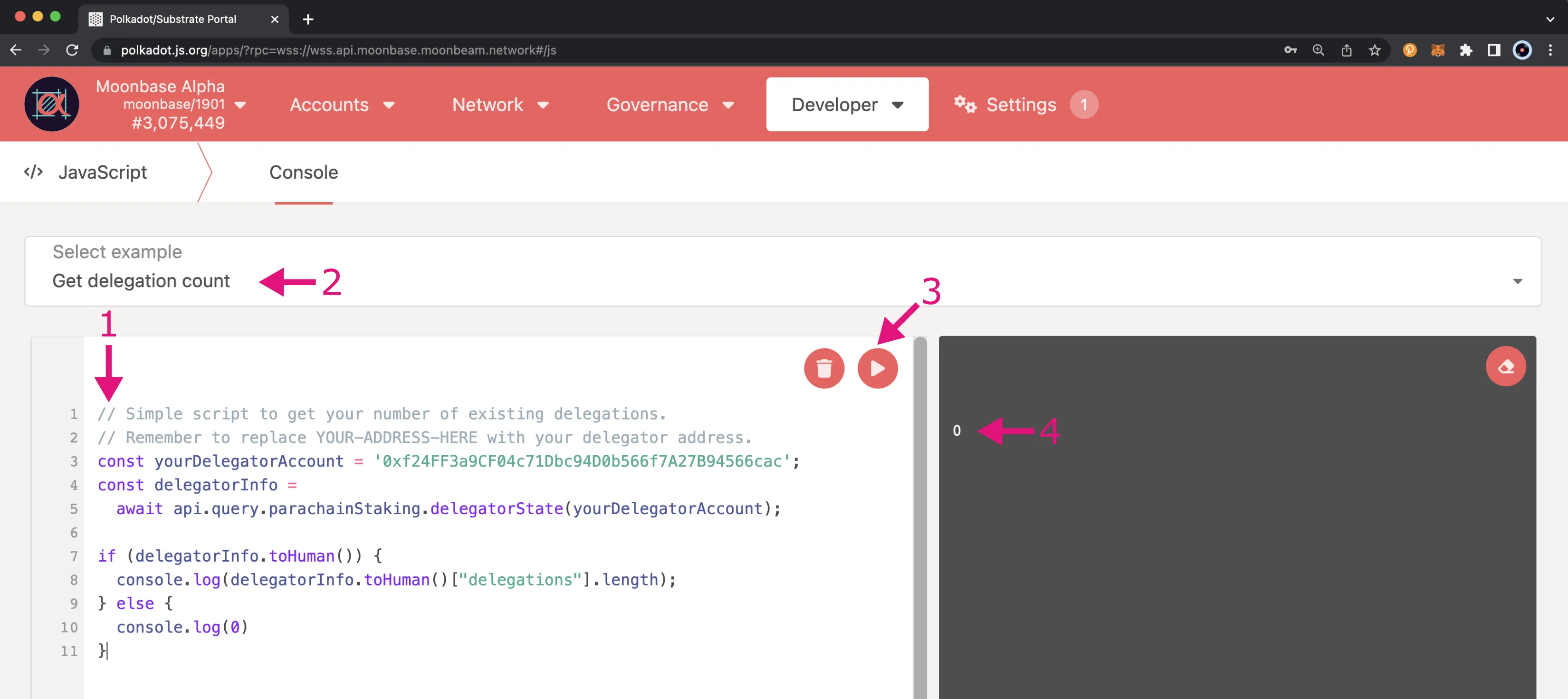
Stake your Tokens¶
To access staking features, you need to use the Polkadot.js Apps interface. To do so, you need to import/create an Ethereum-style account first (H160 address), which you can do by following the Creating or Importing an H160 Account section of the Polkadot.js guide.
For this example, an account was imported and named with a super original name: Alice. Alice's address is 0xf24FF3a9CF04c71Dbc94D0b566f7A27B94566cac.
To delegate a candidate and set up auto-compounding for your staking rewards, take the following steps:
- Select the account from which you want to stake your tokens
- Choose the parachainStaking pallet
- Choose the delegateWithAutoCompound extrinsic
- Set the candidate's address to delegate. In this case, it is set to
0x12E7BCCA9b1B15f33585b5fc898B967149BDb9a5 - Set the number of tokens you want to stake
- Set the percentage of rewards to auto-compound by entering a number 0-100
- Input the
candidateDelegationCountyou retrieved previously from queryingcandidateInfo - Input the
candidateAutoCompoundingDelegationCountyou retrieved previously from queryingautoCompoundingDelegations - Input the
delegationCountyou retrieved from the JavaScript console. This is0if you haven't yet delegated a candidate - Click the Submit Transaction button and sign the transaction
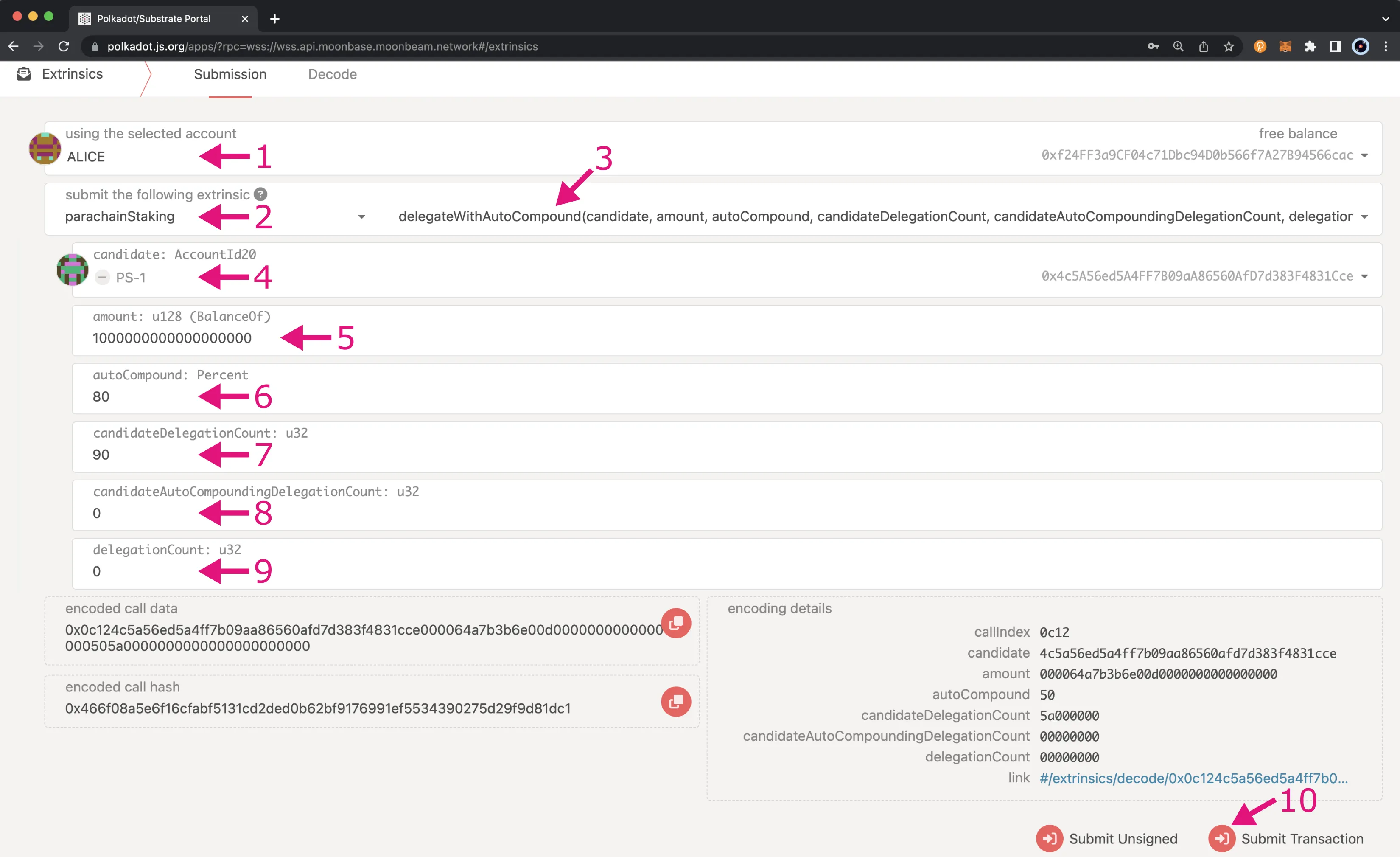
Note
The parameters used in steps 7-9 are for gas estimation purposes and do not need to be exact. However, they should not be lower than the actual values.
Verify Delegations¶
Once the transaction is confirmed, you can verify your delegation by navigating to Chain state under the Developer tab. Here, provide the following information:
- Choose the pallet you want to interact with. In this case, it is the parachainStaking pallet
- Choose the state to query. In this case, it is the delegatorState
- Verify the selected address is correct. In this case, you are looking at Alice's account
- Make sure to enable the include option slider
- Send the state query by clicking on the + button
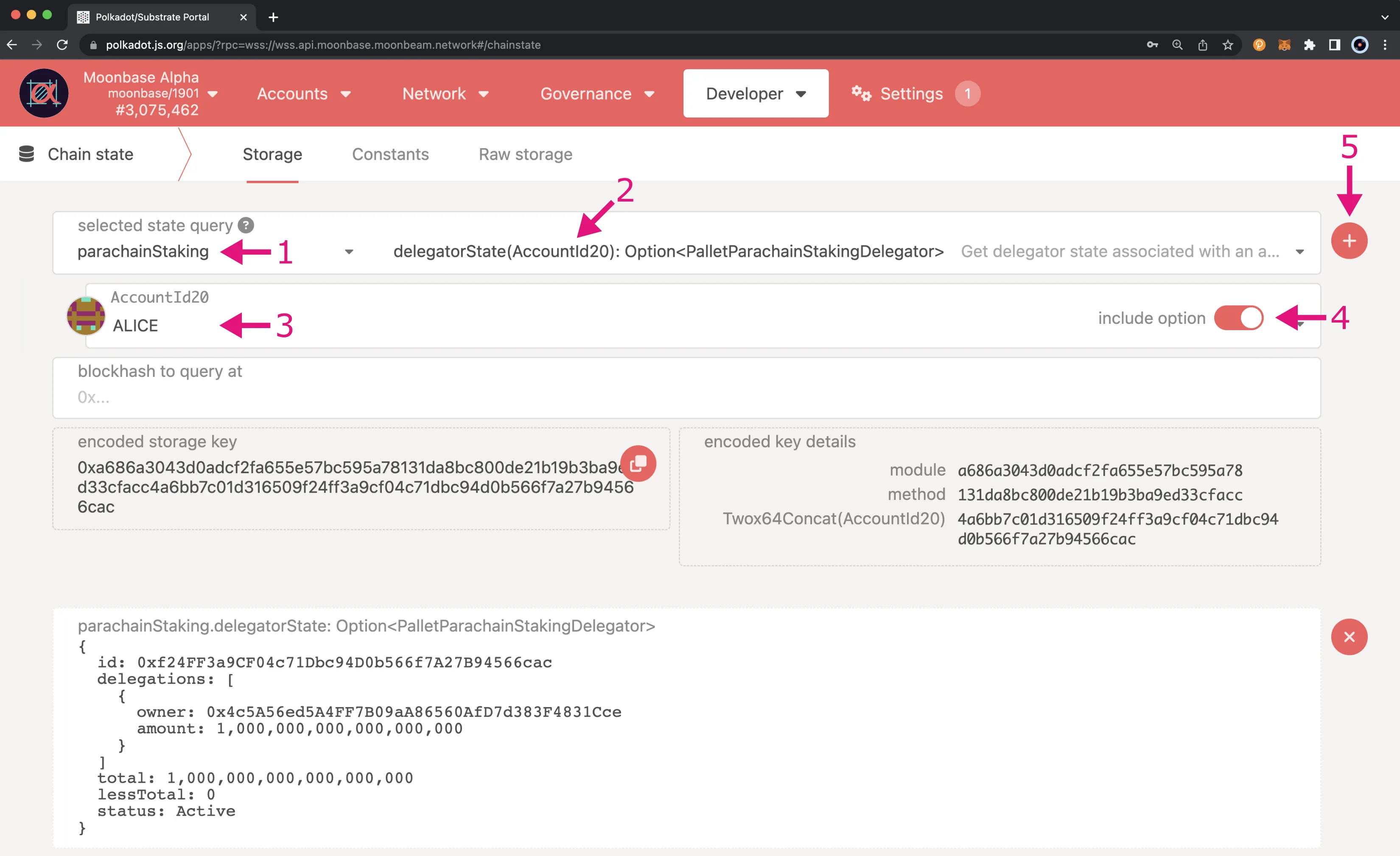
In the response, you should see your account (in this case, Alice's account) with a list of the delegations. Each delegation contains the target address of the candidate and the amount.
You can follow the same steps as described to delegate other candidates in the network.
Verify Auto-Compounding Percentage¶
If you want to verify the percentage of rewards that are set to auto-compound for a specific delegation, you can use the following script that will query the autoCompoundingDelegations extrinsic and filter the results based on the delegator's address:
// Simple script to verify your auto-compounding percentage for a given candidate.
// Remember to replace INSERT_CANDIDATE_ADDRESS with the candidate's address you
// want to delegate and replace INSERT_DELEGATOR_ADDRESS with the address used to
// delegate with
const candidateAccount = 'INSERT_CANDIDATE_ADDRESS';
const delegationAccount = 'INSERT_DELEGATOR_ADDRESS';
const autoCompoundingDelegations =
await api.query.parachainStaking.autoCompoundingDelegations(candidateAccount);
const delegation = autoCompoundingDelegations.find(
(del) => del.delegator == delegationAccount
);
console.log(`${delegation.value}%`);
In Polkadot.js Apps, you can head to the Developer tab and select JavaScript from the dropdown. Then you can take the following steps:
- Copy the code from the previous snippet and paste it inside the code editor box
- (Optional) Click the save icon and set a name for the code snippet, for example, Get auto-compounding percentage. This will save the code snippet locally
- To execute the code, click on the run button
- The result is returned in the terminal on the right side
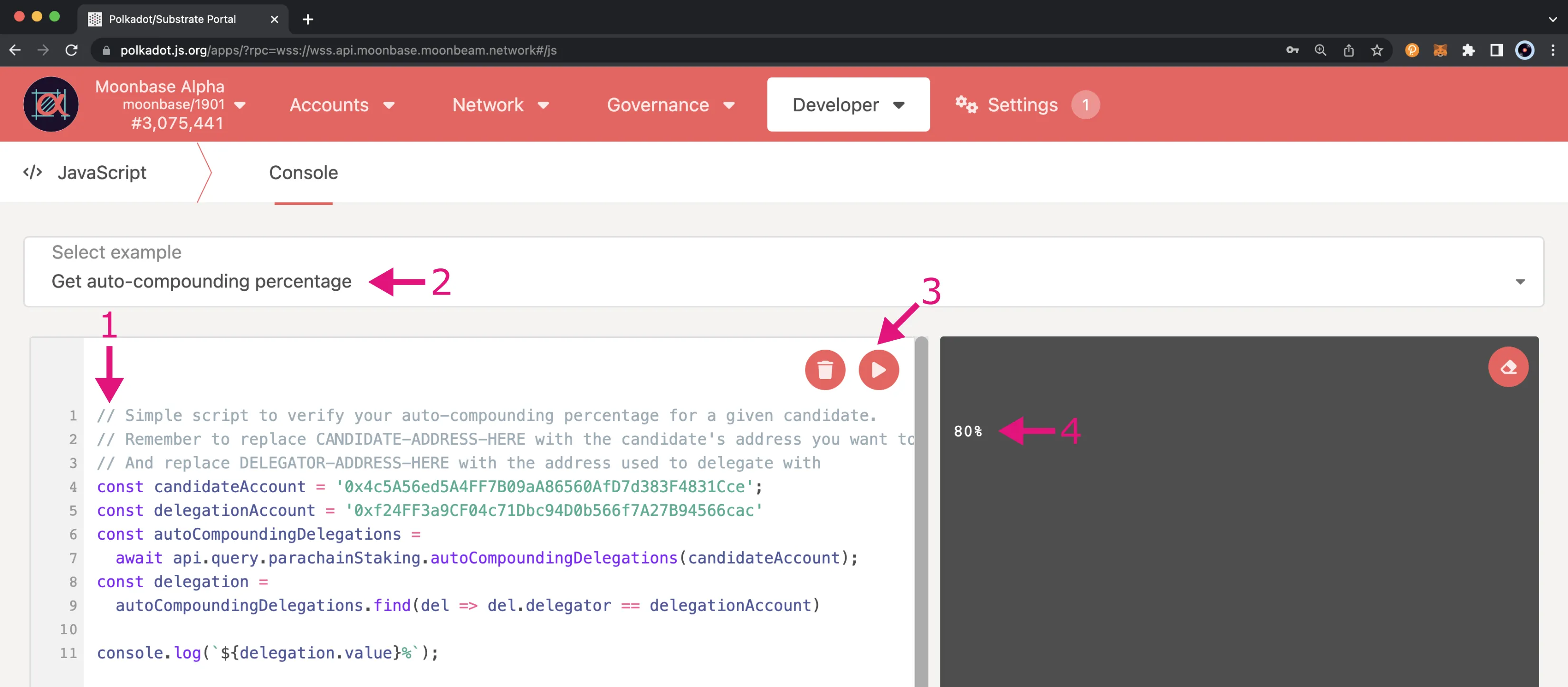
Set or Change the Auto-Compounding Percentage¶
If you initially set up your delegation without auto-compounding or if you want to update the percentage on an existing delegation with auto-compounding set up, you can use the setAutoCompound function of the Solidity interface.
You'll need to get the number of delegations with auto-compounding set up for the candidate you want to set or update auto-compounding for. You'll also need to retrieve your own delegation count. Once you have the necessary information, you can click on the Developer tab, select Extrinsics from the dropdown, and take the following steps:
- Select the account from which you initially delegated from and want to set or update auto-compounding for
- Choose the parachainStaking pallet
- Choose the setAutoCompound extrinsic
- Set the candidate's address that you delegated. For this example, it is set to
0x12E7BCCA9b1B15f33585b5fc898B967149BDb9a5 - Set the percentage of rewards to auto-compound by entering a number 0-100
- For the candidateAutoCompoundingDelegationHint field, enter the candidate's number of delegations with auto-compounding configured
- For the delegationCountHint field, enter your number of delegations
- Click the Submit Transaction button and sign the transaction
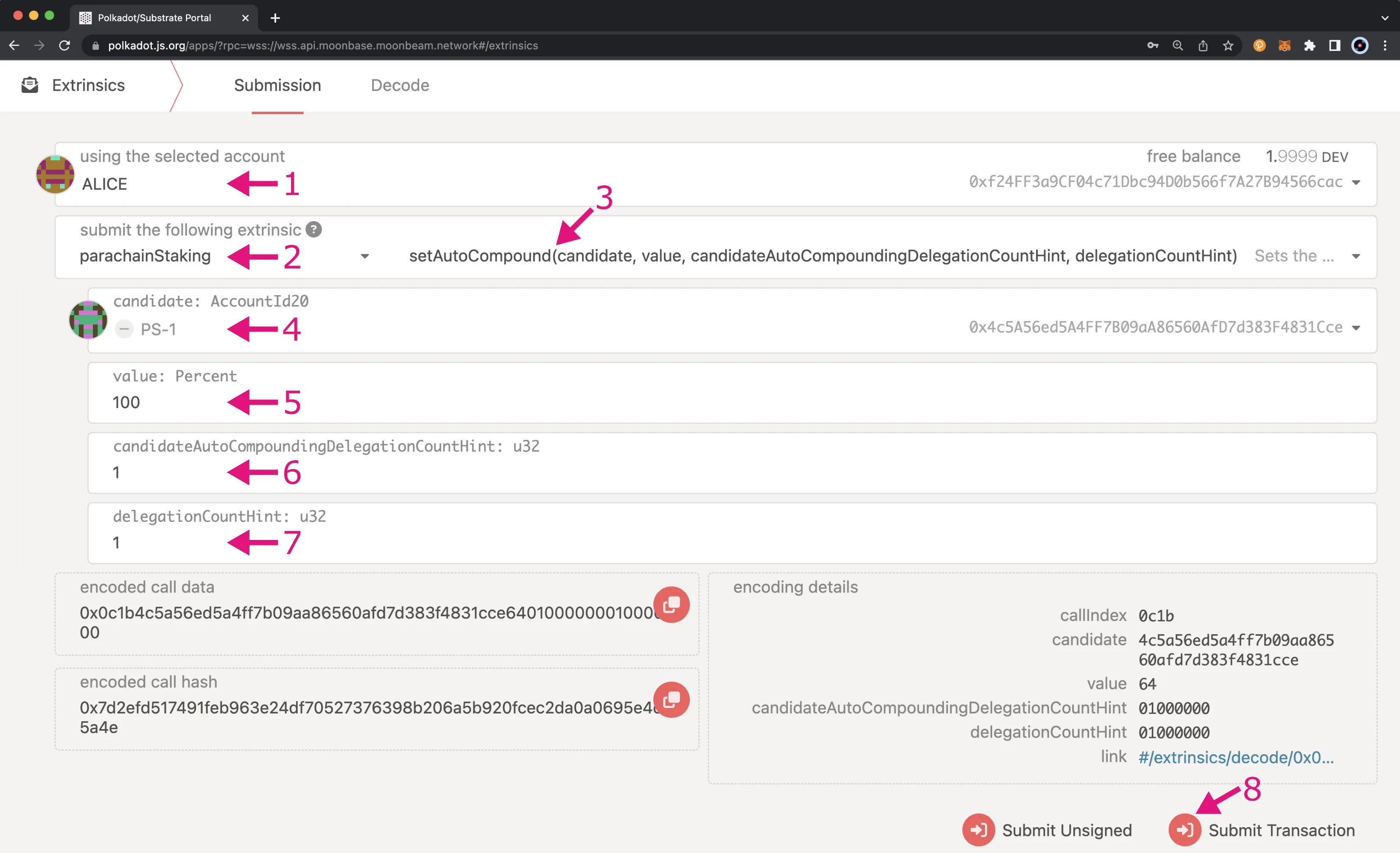
How to Stop Delegations¶
As of runtime version 1001, there have been significant changes to the way users can interact with various staking features. Including the way staking exits are handled.
If you want to make an exit and stop a delegation, you have to first schedule it, wait an exit delay, and then execute the exit request. If you are already a delegator, you can request to stop your delegations using the scheduleRevokeDelegation extrinsic to request to unstake your tokens from a specific collator candidate. Scheduling a request does not automatically revoke your delegations, you must wait an exit delay and then execute the request by using the executeDelegationRequest method.
Schedule Request to Stop Delegations¶
To schedule a request to revoke your delegation from a specific candidate, navigate to the Extrinsics menu under the Developer tab. Here, provide the following information:
- Select the account from which you want to remove your delegation
- Choose the
parachainStakingpallet - Choose the
scheduleRevokeDelegationextrinsic - Set the candidate's address you want to remove your delegation from. In this case, it is set to
0x12E7BCCA9b1B15f33585b5fc898B967149BDb9a5 - Click the Submit Transaction button and sign the transaction
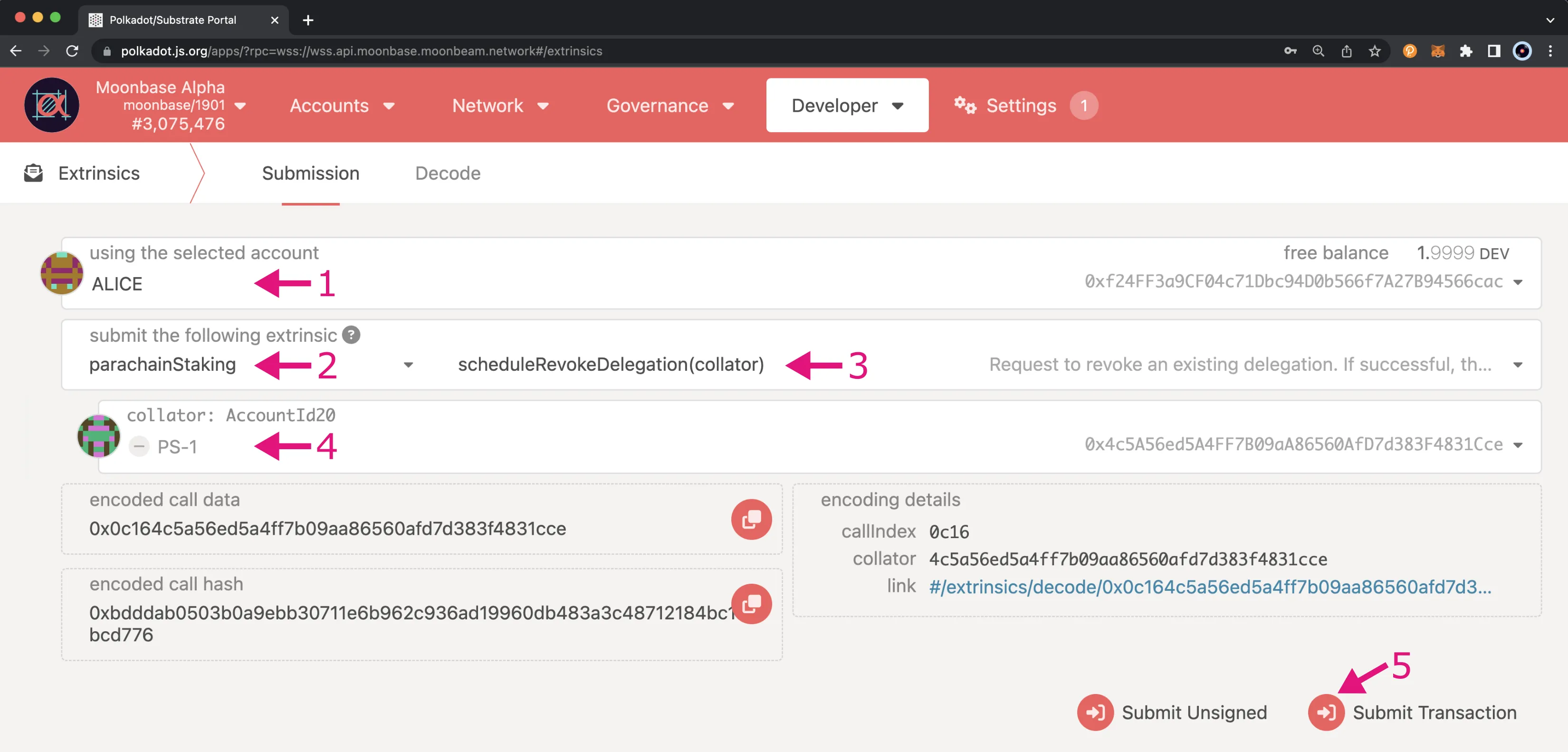
Note
There can only be one pending scheduled request per candidate.
Once you have scheduled an exit, you must wait an exit delay before you can then execute it. If you try to execute it before the exit delay is up the extrinsic will fail and you'll see an error from Polkadot.js Apps for parachainStaking.PendingDelegationRequest.
Execute Request to Stop Delegations¶
After the exit delay has passed after initiating the scheduled request, you can go back to the Developer tab of the Extrinsics menu and follow these steps to execute the request:
- Select the account to execute the revocation
- Choose the parachainStaking pallet
- Choose the executeDelegationRequest extrinsic
- Set the delegator's address you want to remove the delegation for. For this example, it will be Alice's address
0xf24FF3a9CF04c71Dbc94D0b566f7A27B94566cac - Set the candidate's address you want to remove your delegation from. In this case, it is set to
0x12E7BCCA9b1B15f33585b5fc898B967149BDb9a5 - Click the Submit Transaction button and sign the transaction
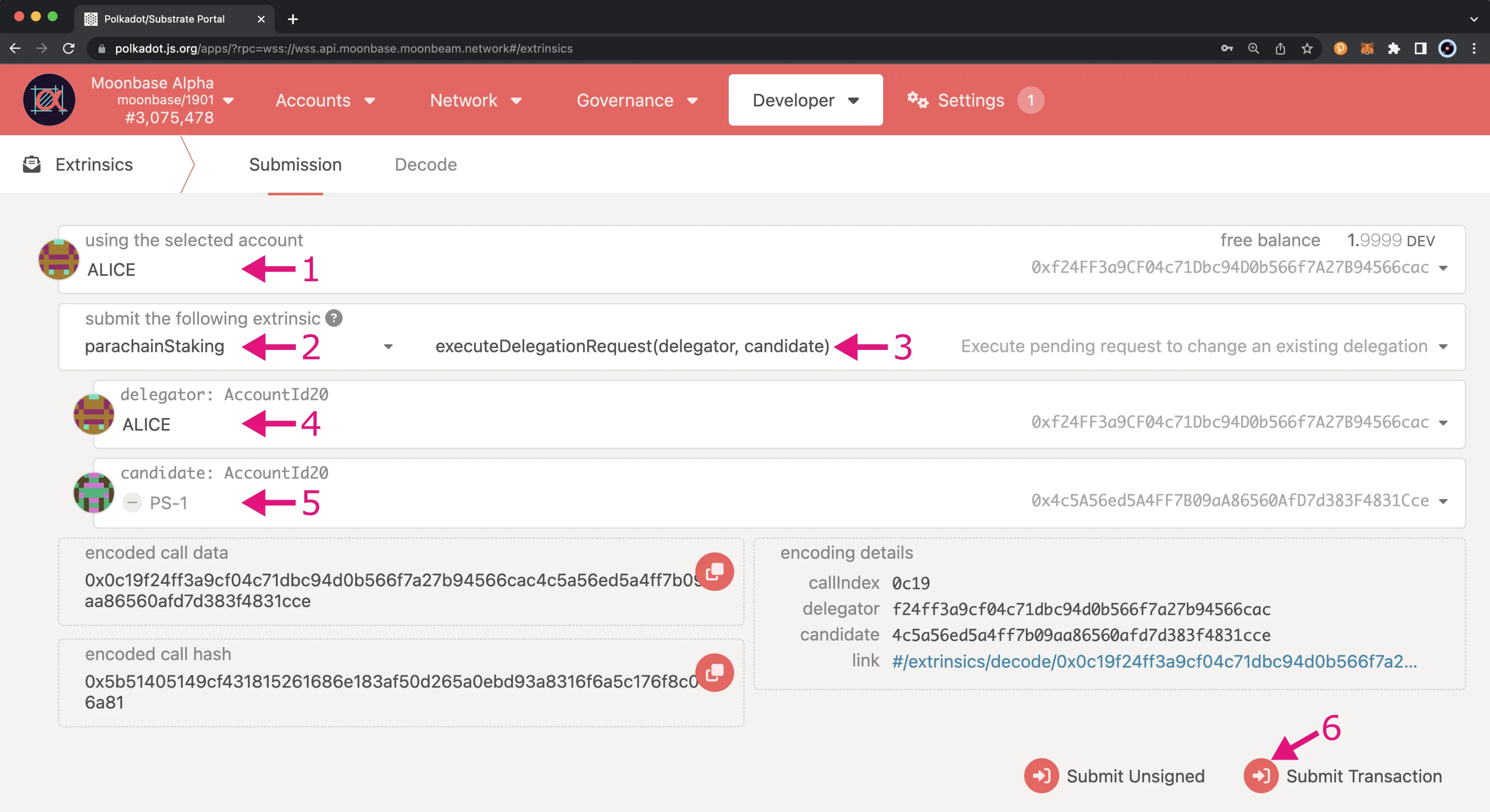
Once the transaction is confirmed, you can verify that your delegation was removed by going to the Chain state option under the Developer tab. Here, provide the following information:
- Choose the parachainStaking pallet
- Choose the delegatorState state to query
- Select your account
- Make sure to enable the include options slider
- Send the state query by clicking on the + button
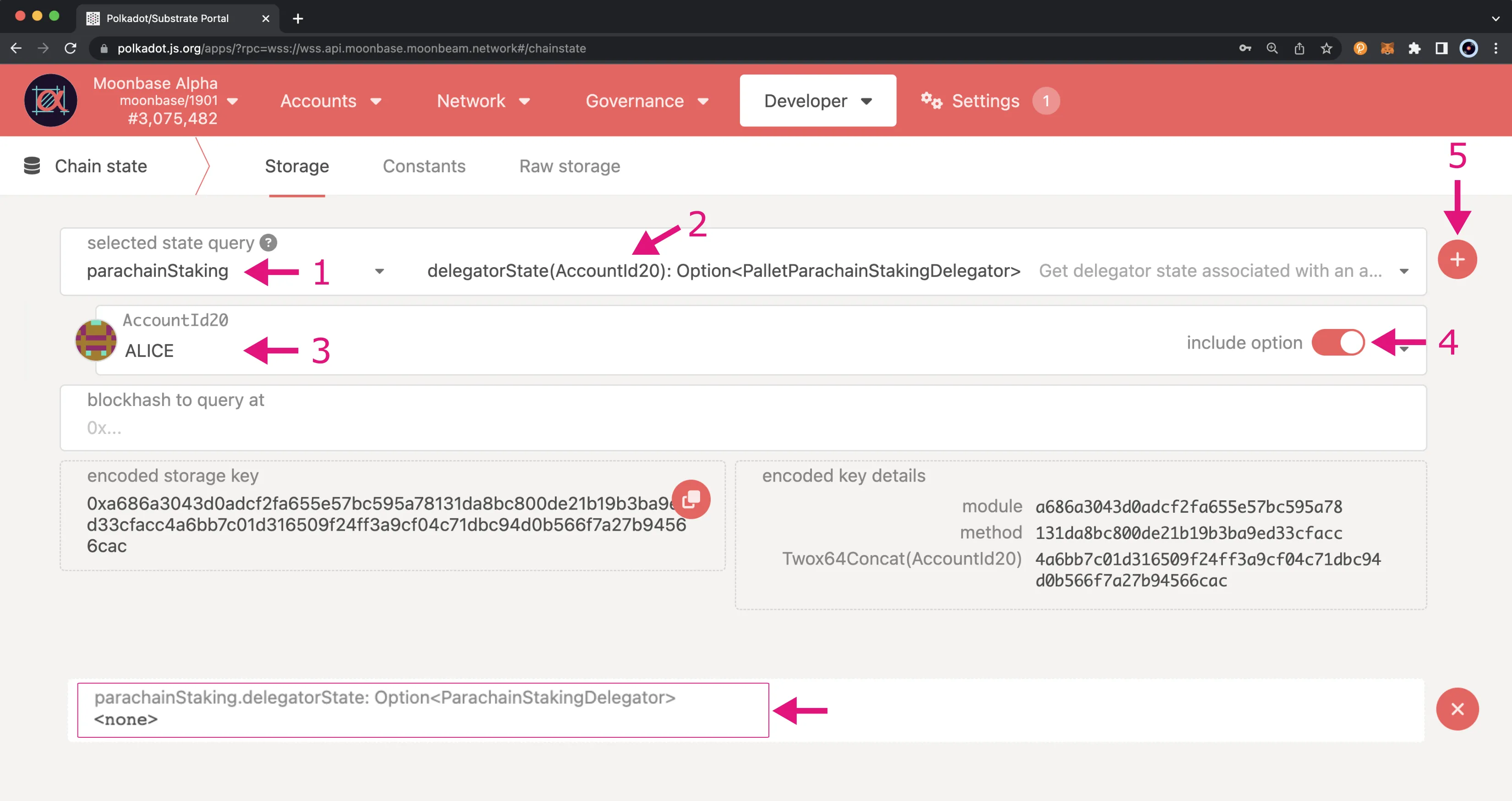
In the response, you should see your account (in this case, Alice's account) with a list of the remaining delegations. Each delegation contains the target address of the candidate, and the amount. There should no longer be an entry for 0x12E7BCCA9b1B15f33585b5fc898B967149BDb9a5. If you no longer have any delegations, <none> will be returned.
To ensure the revocation went through as expected, you can follow the steps in the Verifying Delegations section above.
Cancel Request to Stop Delegations¶
If you scheduled a request to stop delegations but changed your mind, as long as the request has not been executed, you can cancel the request at any time and all of your delegations will remain as is. To cancel the request you can follow these steps:
- Select the account to cancel the scheduled request for
- Choose the parachainStaking pallet
- Choose the cancelDelegationRequest extrinsic
- Enter the candidates address that corresponds to the due request you would like to cancel
- Click the Submit Transaction button and sign the transaction
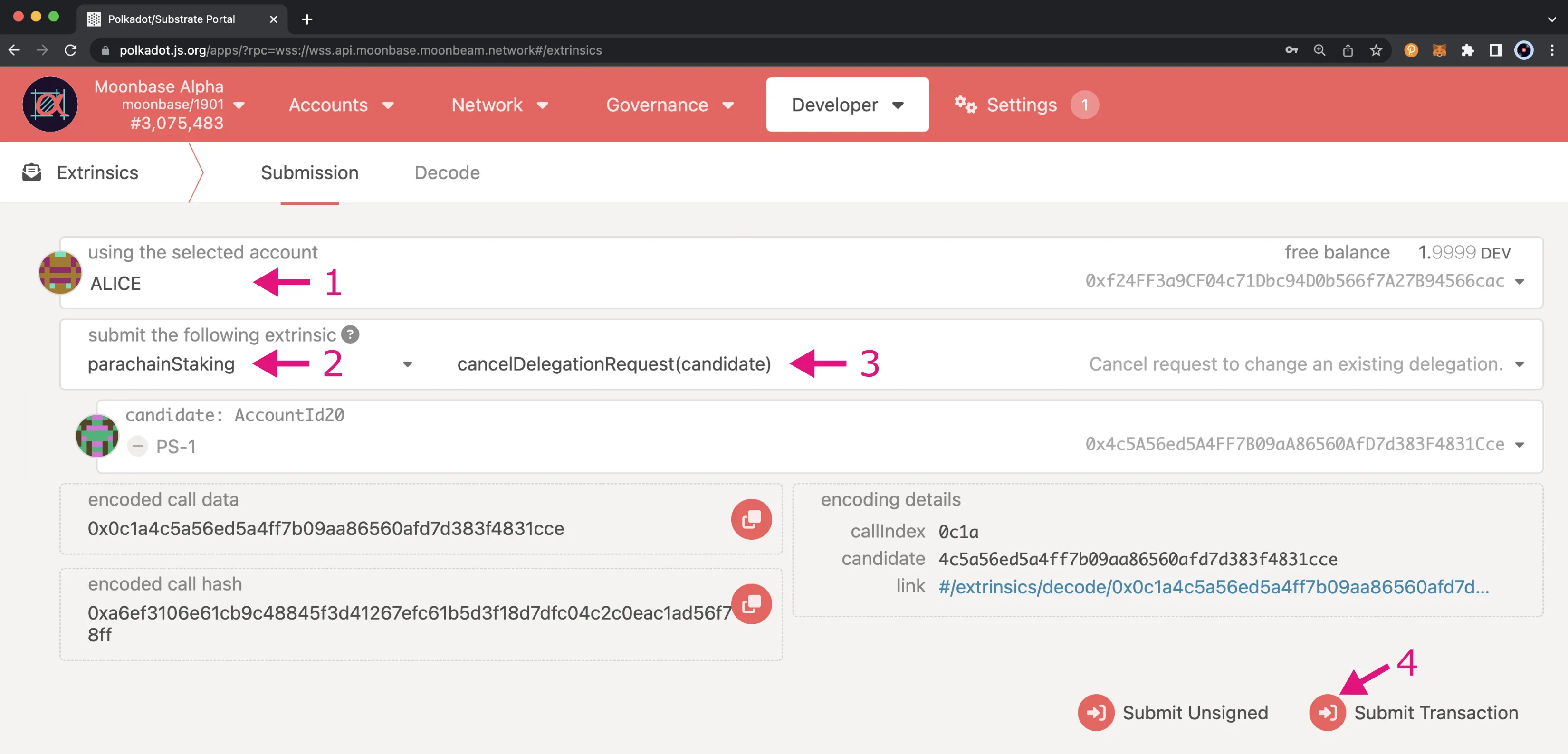
Staking Rewards¶
As candidates in the active set of collators receive rewards from block production, delegators get rewards as well. A brief overview on how the rewards are calculated can be found in the Reward Distribution section of the Staking on Moonbeam overview page.
In summary, delegators will earn rewards based on their stake of the total delegations for the collator being rewarded (including the collator's stake as well).
Delegators can choose to auto-compound their rewards so that their rewards are automatically applied to their total delegation amount. If a delegator has multiple delegations, auto-compounding will need to be set for each delegation.
Risks¶
Holders of MOVR/GLMR tokens should perform careful due diligence on collators before delegating. Being listed as a collator is not an endorsement or recommendation from the Moonbeam Network, the Moonriver Network, or Moonbeam Foundation. Neither the Moonbeam Network, Moonriver Network, nor Moonbeam Foundation has vetted the list collators and assumes no responsibility with regard to the selection, performance, security, accuracy, or use of any third-party offerings. You alone are responsible for doing your own diligence to understand the applicable fees and all risks present, including actively monitoring the activity of your collators.
You agree and understand that neither the Moonbeam Network, the Moonriver Network, nor Moonbeam Foundation guarantees that you will receive staking rewards and any applicable percentage provided (i) is an estimate only and not guaranteed, (ii) may change at any time and (iii) may be more or less than the actual staking rewards you receive. The Moonbeam Foundation makes no representations as to the monetary value of any rewards at any time.
Staking MOVR/GLMR tokens is not free of risk. Staked MOVR/GLMR tokens are locked up, and retrieving them requires a 2 day/7 day waiting period . Additionally, if a collator fails to perform required functions or acts in bad faith, a portion of their total stake can be slashed (i.e. destroyed). This includes the stake of their delegators. If a collators behaves suspiciously or is too often offline, delegators can choose to unbond from them or switch to another collator. Delegators can also mitigate risk by electing to distribute their stake across multiple collators.
| Created: March 15, 2021