Remote Batch EVM Calls via XCM¶
by Kevin Neilson
Introduction¶
In this tutorial, we’ll be making a series of remote batch EVM calls from a relay chain (what Polkadot is to Moonbeam) using Polkadot's general message passing protocol called XCM. To do so, we'll be using a particular combination of XCM instructions that allow you to call Moonbeam's EVM through an XCM message. The unique twist to this tutorial is that rather than making a single remote EVM contract call, we'll be using Moonbeam's Batch Precompile to combine multiple EVM calls into a single transaction.
To get the most out of this tutorial, you may wish to first familiarize yourself with Remote EVM Calls Through XCM as well as Moonbeam's Batch Precompile.
The content of this tutorial is for educational purposes only!
For this example, you'll be working on top of Moonbase Alpha (Moonbeam TestNet), which has its own relay chain called Moonbase relay (akin to the Polkadot relay chain). The relay chain token is called UNIT, while Moonbase Alpha's is called DEV. Importantly, you must understand that sending incorrect XCM messages can result in the loss of funds. Consequently, it is essential to test XCM features on a TestNet before moving to a production environment.
The goal of this tutorial is to show you how the Batch Precompile can work in conjunction with Polkadot's XCM to allow you to trigger batch remote EVM calls on Moonbeam. To avoid adding complexity to this tutorial, the actual batch EVM calls we'll be making will be quite simple. We'll be initiating multiple mints of planet ERC-20 test tokens on Moonbase Alpha. Although we've chosen simple contract calls for demonstration purposes, there are lots more real-life defi examples that you may wish to emulate, such as token approvals and swaps, claiming rewards from multiple pools, or swapping and depositing into LP pools.
Throughout this tutorial, we will refer to the account executing the batch EVM calls via XCM as Alice. Let's preview the flow of this tutorial:
- Alice has an account on the relay chain, and she wants to mint Mars (MARS) and Neptune (NEPT) tokens (ERC-20s on Moonbase Alpha) using Moonbase Minter. Alice needs to send an XCM message to Moonbase Alpha from her relay chain account
- The XCM message will be received by Moonbase Alpha and its instructions executed. The instructions state Alice's intention to buy some block execution time in Moonbase Alpha and execute a call to Moonbase's Batch Precompile, composed of two distinct mint calls. The batch EVM call is dispatched through a special account Alice controls on Moonbase Alpha via XCM messages. This account is known as the Computed Origin account. Even though this is a keyless account (private key is unknown), the public address can be calculated in a deterministic way
- The successful XCM execution will result in the mint commands being executed by the EVM, and Alice will receive her MARS and NEPT tokens in her special account
- The execution of the remote EVM call through XCM will result in some EVM logs that are picked up by explorers. There is an EVM transaction and receipt that anyone can query to verify
The "happy path" of a remote batch EVM call dispatched via XCM is as follows: 
Checking Prerequisites¶
Considering all the steps summarized in the introduction, the following prerequisites need to be accounted for:
- You need to have UNITs on the relay chain to pay for transaction fees when sending the XCM. If you have a Moonbase Alpha account funded with DEV tokens, you can swap some DEV for xcUNIT here on Moonbeam Swap. Then withdraw the xcUNIT from Moonbase Alpha to your account on the Moonbase relay chain using apps.moonbeam.network. You can get DEV tokens for testing on Moonbase Alpha once every 24 hours from the Moonbase Alpha Faucet
- Your Computed Origin account must hold DEV tokens to fund the call to the Batch Precompile, and also pay for the XCM execution (although this could be paid in UNIT tokens as xcUNIT). We will calculate the Computed Origin account address in the next section
Calculating your Computed Origin Account¶
Copy the account of your existing or newly created account on the Moonbase relay chain. You're going to need it to calculate the corresponding Computed Origin account, which is a special type of account that’s keyless (the private key is unknown). Transactions from a Computed Origin account can be initiated only via valid XCM instructions from the corresponding account on the relay chain. In other words, you are the only one who can initiate transactions on your Computed Origin account, and if you lose access to your Moonbase relay account, you’ll also lose access to your Computed Origin account.
To generate the Computed Origin account, first clone the xcm-tools repo. Run yarn to install the necessary packages, and then run:
yarn calculate-multilocation-derivative-account \
--ws-provider wss://wss.api.moonbase.moonbeam.network \
--address INSERT_MOONBASE_RELAY_ACCOUNT \
--para-id INSERT_ORIGIN_PARACHAIN_ID_IF_APPLIES \
--parents INSERT_PARENTS_VALUE_IF_APPLIES
Let's review the parameters passed along with this command:
- The
--ws-provideror-wflag corresponds to the endpoint we’re using to fetch this information - The
--addressor-aflag corresponds to your Moonbase relay chain address - The
--para-idor-pflag corresponds to the parachain ID of the origin chain (if applicable). If you are sending the XCM from the relay chain, you don't need to provide this parameter - The
-parentsflag corresponds to the parents value of the origin chain in relation to the destination chain. If you're deriving a multi-location derivative account on a parachain destination from a relay chain origin, this value would be1. If left out, the parents value defaults to0
For our case, we will send the remote EVM call via XCM from Alice's account, which is 5Fe4nNwxJ9ai9hVkUubiy4e6BVs1tzJGDLXAdhUKuePq9CLp. A parachain ID is omitted from the command since we are sending the XCM instruction from the relay chain. A parents value of 1 indicates that the relay chain is a parent of the destination parachain. The command and response should resemble the following image:
yarn run v1.22.10 warning ../../../package.json: No license field $ ts-node 'scripts/calculate-multilocation-derivative-account.ts' --ws-provider wss://wss.api.moonbase.moonbeam.network --address 5Fe4nNwxJ9ai9hVkUubiy4e6BVs1tzJGDLXAdhUKuePq9CLp --parents 1
Remote Origin calculated as ParentChain Parents 1 AccountId32: 5Fe4nNwxJ9ai9hVkUubiy4e6BVs1tzJGDLXAdhUKuePq9CLp 32 byte address is 0xf0615483cbe76f5b2aa80a8ce2b2e9a8206deb65b8a1323270e25802f600f95c 20 byte address is 0xf0615483cbe76f5b2aa80a8ce2b2e9a8206deb65 ✨ Done in 1.02s.
The values are all summarized in the following table:
| Name | Value |
|---|---|
| Origin Chain Encoded Address | 5Fe4nNwxJ9ai9hVkUubiy4e6BVs1tzJGDLXAdhUKuePq9CLp |
| Origin Chain Decoded Address | 0x9e263df66ff98212347e9a6b51d56f7a982bc25bb1300cd20e5a68d726789043 |
| Computed Origin Account (32 bytes) | 0xf0615483cbe76f5b2aa80a8ce2b2e9a8206deb65b8a1323270e25802f600f95c |
| Computed Origin Account (20 bytes) | 0xf0615483cbe76f5b2aa80a8ce2b2e9a8206deb65 |
The script will return 32-byte and 20-byte addresses. We’re interested in the Ethereum-style account, the 20-byte one, which is 0xf0615483cbe76f5b2aa80a8ce2b2e9a8206deb65. Feel free to look up your Computed Origin account on Moonscan. Next, you can fund this account with DEV tokens.
You can get DEV tokens for testing on Moonbase Alpha once every 24 hours from the Moonbase Alpha Faucet.
Preparing the Mint EVM Calldata¶
First, we'll generate the necessary calldata for minting the MARS and NEPT tokens. We'll then reference the Batch Precompile to batch the calls into a single one.
The function being targeted here is the mint function of Moonbase Minter. It takes no parameters, and the function calldata is the same for each planet. However, each planet has a different contract address.
The easiest way to get the calldata is through the Moonbase Minter page. Once you land on the website, take the following steps:
- Press Connect MetaMask and unlock your wallet
- Click on any of the Mint buttons since they all have the same calldata
- MetaMask should pop up, but do not sign the transaction. In MetaMask, click on the hex tab, and the encoded calldata should show up
- Click on the Copy raw transaction data button. This will copy the encoded calldata to the clipboard, which should match:
0x2004ffd9
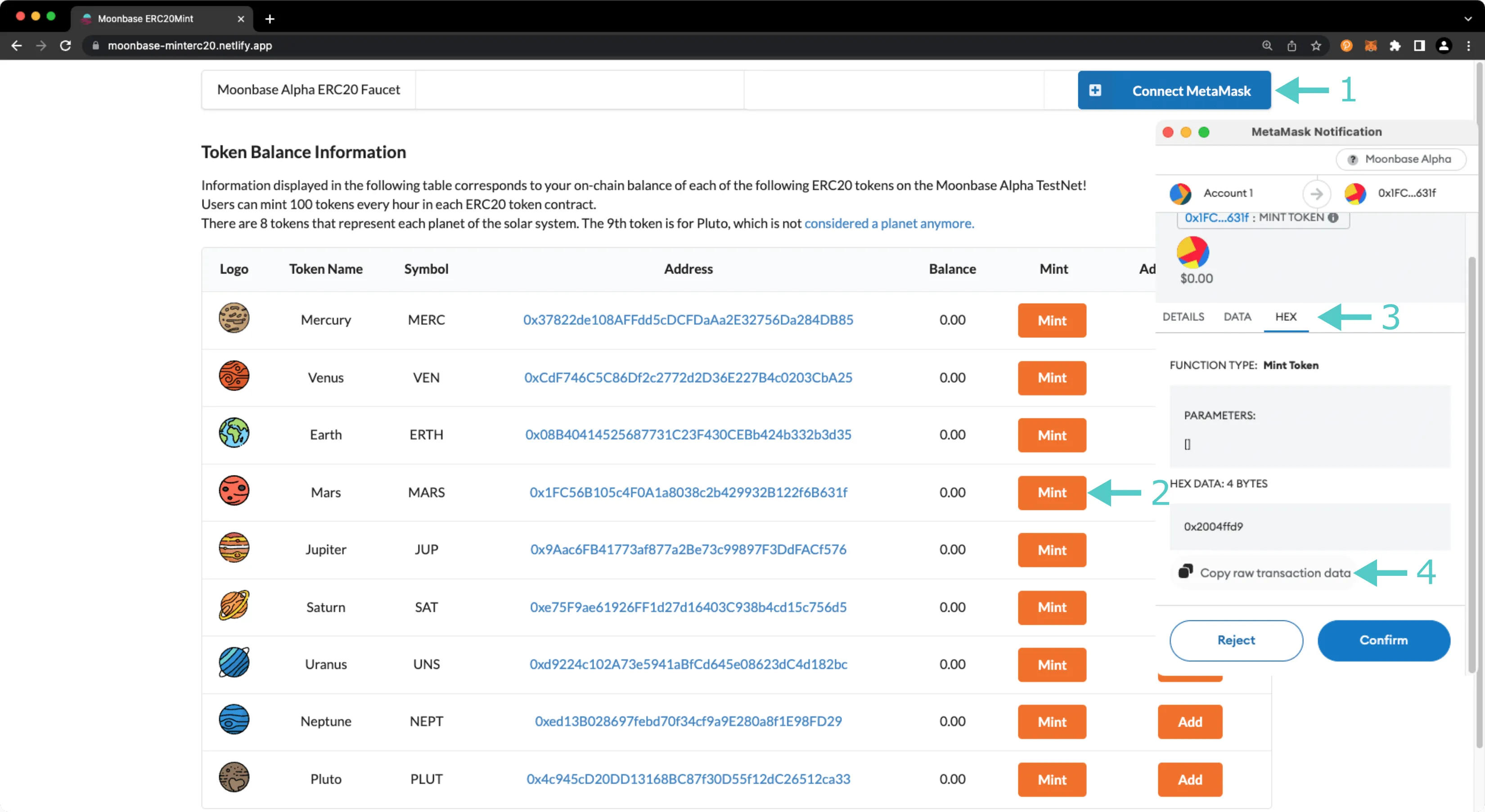
Note
Other wallets also offer the same capabilities of checking the encoded calldata before signing the transaction.
Preparing the Batch Calldata¶
Now that we have the calldata for the mint actions, we can work with the Batch Precompile to combine multiple calls into a single one. The Batch Precompile offers several different methods of batching your transactions according to your tolerance for subcall failures. For this example, we'll use the batchAll function, which reverts all subcalls if a single subcall fails. For more information about how each method of the Batch Precompile works, be sure to check out the full Batch Precompile tutorial.
For demonstration purposes, we'll be using Remix to visualize and construct our calldata. If needed, the Batch Precompile page offers a step-by-step guide for getting started with the Batch Precompile in Remix.
To quickly get started, go ahead and copy Batch.sol and compile it. From the Deploy tab of Remix, specify your environment in Remix as Injected Web3 and make sure your wallet is on the Moonbase Alpha network. As it is a precompile, we won't be deploying anything but rather will access the Batch Precompile at its respective address:
0x0000000000000000000000000000000000000808
0x0000000000000000000000000000000000000808
0x0000000000000000000000000000000000000808
After inputting the address and pressing At Address, take the following steps to prepare the batch calls:
- Expand the batchAll or another desired method of the Batch Precompile
- In the To field, place the addresses of the MARS and NEPT contracts enclosed in quotes and separated by a comma. The entire line should be wrapped in brackets as follows:
["0x1FC56B105c4F0A1a8038c2b429932B122f6B631f","0xed13B028697febd70f34cf9a9E280a8f1E98FD29"] - Provide an empty array (
[]) in the value field. We don't want to send any tokens to the contracts, as they are not payable contracts - In the
callDatafield, provide the following:["0x2004ffd9","0x2004ffd9"]. Note that you need to provide the calldata for each call, even if the calldata is identical, like it is with bothmintcalls - Optionally, you could specify a gas limit, but there is no need here, so simply provide an empty array (
[]) - To validate that you have correctly configured the calls, you can press Transact, but don't confirm the transaction in your wallet. If you get an error, double-check that you have correctly formatted each parameter
- MetaMask should pop up, but do not sign the transaction. In MetaMask, click on the hex tab, and the encoded calldata should show up
- Click on the Copy raw transaction data button. This will copy the encoded calldata of the batch call to the clipboard
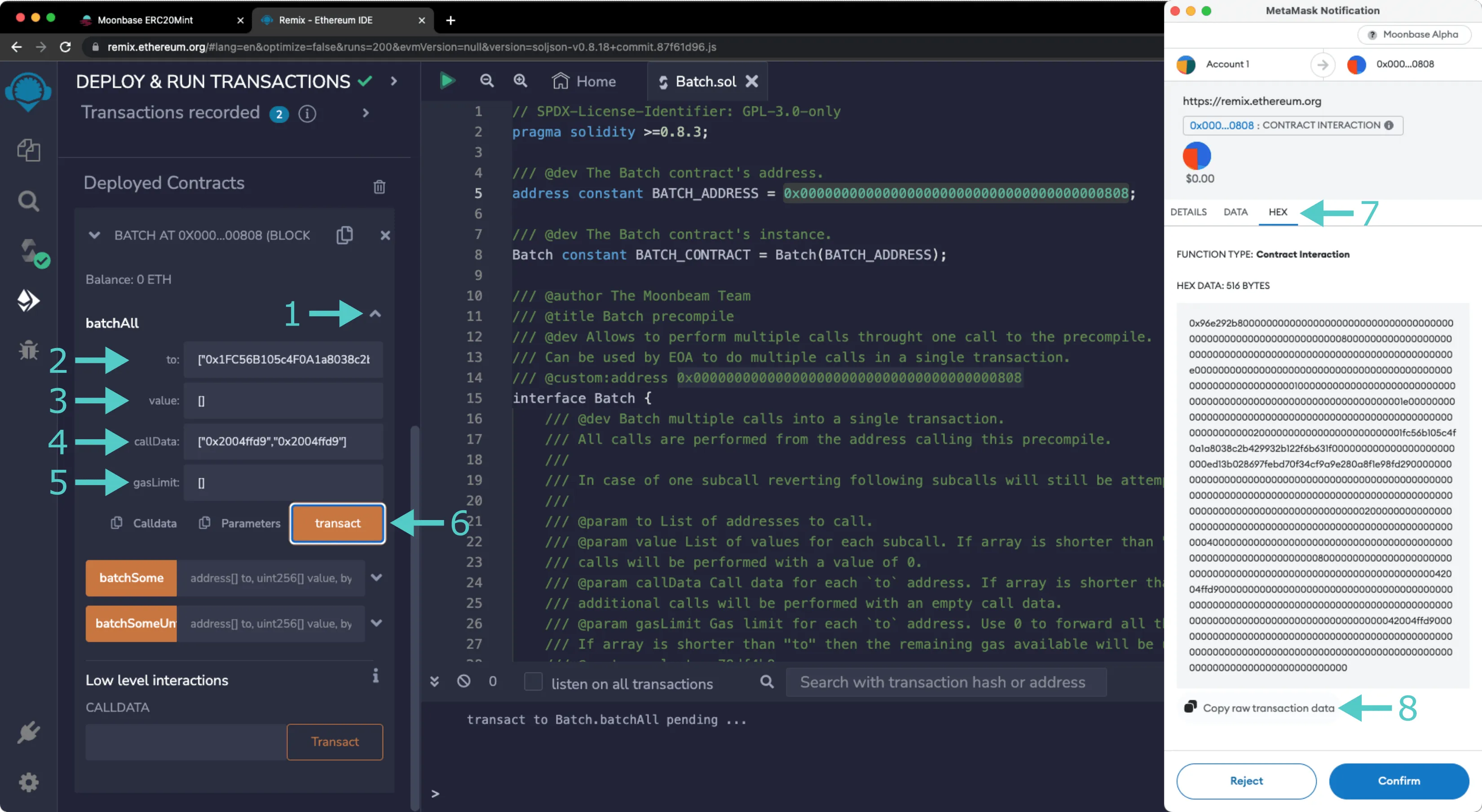
We've now finished preparing our EVM calldata for the batch call. Next, we'll need to prepare the XCM instructions that will execute our remote batch call.
Generating the Moonbeam Encoded Calldata¶
Now that we have the batch EVM calldata that contains the two mint commands, we need to generate the bytes that the Transact XCM instruction from the XCM message will execute. Note that these bytes represent the action that will be executed in the remote chain. In this example, we want the XCM message execution to enter the EVM and issue the two mint commands, from which we got the encoded calldata.
To get the SCALE (encoding type) encoded calldata for the transaction parameters, we can leverage the following Polkadot.js API script (note that it requires @polkadot/api).
import { ApiPromise, WsProvider } from '@polkadot/api'; // Version 10.13.1
// 1. Input Data
const providerWsURL = 'wss://wss.api.moonbase.moonbeam.network';
const batchPrecompile = '0x0000000000000000000000000000000000000808';
const contractCall =
'0x96e292b8000000000000000000000000000000000000000000000000000000000000008000000000000000000000000000000000000000000000000000000000000000e0000000000000000000000000000000000000000000000000000000000000010000000000000000000000000000000000000000000000000000000000000001e000000000000000000000000000000000000000000000000000000000000000020000000000000000000000001fc56b105c4f0a1a8038c2b429932b122f6b631f000000000000000000000000ed13b028697febd70f34cf9a9e280a8f1e98fd29000000000000000000000000000000000000000000000000000000000000000000000000000000000000000000000000000000000000000000000000000000020000000000000000000000000000000000000000000000000000000000000040000000000000000000000000000000000000000000000000000000000000008000000000000000000000000000000000000000000000000000000000000000042004ffd90000000000000000000000000000000000000000000000000000000000000000000000000000000000000000000000000000000000000000000000042004ffd9000000000000000000000000000000000000000000000000000000000000000000000000000000000000000000000000000000000000000000000000';
const generateCallData = async () => {
// 2. Create Substrate API Provider
const substrateProvider = new WsProvider(providerWsURL);
const api = await ApiPromise.create({ provider: substrateProvider });
// 3. Estimate Gas for EVM Call
const gasLimit = 140000n;
// 4. Call Parameters
const callParams = {
V2: {
gasLimit: gasLimit + 10000n, // Estimated plus some extra gas
action: { Call: batchPrecompile }, // Address of the Batch Precompile
value: 0, // Not a payable contract
input: contractCall, // Batch of the 2 mint calls
},
};
// 5. Create the Extrinsic
const tx = api.tx.ethereumXcm.transact(callParams);
// 6. Get SCALE Encoded Calldata
const encodedCall = tx.method.toHex();
console.log(`Encoded Calldata: ${encodedCall}`);
api.disconnect();
};
generateCallData();
Note
You can also get the SCALE encoded calldata by manually building the extrinsic in Polkadot.js Apps.
Let's go through each of the main components of the snippet shown above:
- Provide the input data for the request. This includes:
- Moonbase Alpha endpoint URL to create the providers
- Address of the Batch Precompile
- Encoded calldata for the batch call that contains both mint commands
- Create the necessary providers. One is a Polkadot.js API provider, through which we can call Moonbeam pallets directly
- Here, we are hardcoding the gas limit for simplicity and to avoid gas estimation issues as a result of the Batch Precompile
- Build the remote EVM call containing the batch call
- Create the Ethereum XCM pallet call to the
transactmethod, providing the call parameters specified above - Get the SCALE calldata of the specific transaction parameter, which we need to provide to the
TransactXCM instruction later on. Note that in this particular scenario, because we need only the calldata of the transaction parameters, we have to usetx.method.toHex()
Once you have the code set up, you can execute it with node, and you'll get the Moonbase Alpha remote EVM calldata:
The encoded calldata for this example is:
0x260001f0490200000000000000000000000000000000000000000000000000000000000000000000000000000000000000000000000008080000000000000000000000000000000000000000000000000000000000000000110896e292b8000000000000000000000000000000000000000000000000000000000000008000000000000000000000000000000000000000000000000000000000000000e0000000000000000000000000000000000000000000000000000000000000010000000000000000000000000000000000000000000000000000000000000001e000000000000000000000000000000000000000000000000000000000000000020000000000000000000000001fc56b105c4f0a1a8038c2b429932b122f6b631f000000000000000000000000ed13b028697febd70f34cf9a9e280a8f1e98fd29000000000000000000000000000000000000000000000000000000000000000000000000000000000000000000000000000000000000000000000000000000020000000000000000000000000000000000000000000000000000000000000040000000000000000000000000000000000000000000000000000000000000008000000000000000000000000000000000000000000000000000000000000000042004ffd90000000000000000000000000000000000000000000000000000000000000000000000000000000000000000000000000000000000000000000000042004ffd900000000000000000000000000000000000000000000000000000000000000000000000000000000000000000000000000000000000000000000000000
And that is it! You have everything you need to start crafting the XCM message itself! It has been a long journey, but we are almost there.
Building the XCM Message from the Relay Chain¶
We are almost in the last part of this tutorial! In this section, we'll craft the XCM message using the Polkadot.js API. We'll also break down the message instruction by instruction to understand what is happening each step of the way.
The XCM message we are about to build is composed of the following instructions:
WithdrawAsset— takes funds from the account dispatching the XCM in the destination chain and puts them in holding where they can be used for later actionsBuyExecution— buy a certain amount of block execution timeTransact— use part of the block execution time bought with the previous instruction to execute some arbitrary bytesDepositAsset— takes assets from holding and deposits them to a given account
To build the XCM message, which will initiate the remote EVM call through XCM, and get its SCALE encoded calldata, you can use the following snippet:
import { ApiPromise, WsProvider } from '@polkadot/api'; // Version 10.13.1
// 1. Input Data
const providerWsURL =
'wss://relay.api.moonbase.moonbeam.network';
const amountToWithdraw = BigInt(1 * 10 ** 16); // 0.01 DEV
const devMultiLocation = {
parents: 0,
interior: { X1: { PalletInstance: 3 } },
};
const weightTransact = 43500000000n; // 25000 * Gas limit of EVM call
const multiLocAccount = '0xf0615483cbe76f5b2aa80a8ce2b2e9a8206deb65'; // REPLACE with your Computed Origin account
const transactBytes =
'0x260001f0490200000000000000000000000000000000000000000000000000000000000000000000000000000000000000000000000008080000000000000000000000000000000000000000000000000000000000000000110896e292b8000000000000000000000000000000000000000000000000000000000000008000000000000000000000000000000000000000000000000000000000000000e0000000000000000000000000000000000000000000000000000000000000010000000000000000000000000000000000000000000000000000000000000001e000000000000000000000000000000000000000000000000000000000000000020000000000000000000000001fc56b105c4f0a1a8038c2b429932b122f6b631f000000000000000000000000ed13b028697febd70f34cf9a9e280a8f1e98fd29000000000000000000000000000000000000000000000000000000000000000000000000000000000000000000000000000000000000000000000000000000020000000000000000000000000000000000000000000000000000000000000040000000000000000000000000000000000000000000000000000000000000008000000000000000000000000000000000000000000000000000000000000000042004ffd90000000000000000000000000000000000000000000000000000000000000000000000000000000000000000000000000000000000000000000000042004ffd900000000000000000000000000000000000000000000000000000000000000000000000000000000000000000000000000000000000000000000000000';
// 2. XCM Destination (Moonbase Alpha Parachain ID 1000)
const dest = { V4: { parents: 0, interior: { X1: [{ Parachain: 1000 }] } } };
// 3. XCM Instruction 1
const instr1 = {
WithdrawAsset: [
{
id: { Concrete: devMultiLocation },
fun: { Fungible: amountToWithdraw },
},
],
};
// 4. XCM Instruction 2
const instr2 = {
BuyExecution: {
fees: {
id: { Concrete: devMultiLocation },
fun: { Fungible: amountToWithdraw },
},
weightLimit: { Unlimited: null },
},
};
// 5. XCM Instruction 3
const instr3 = {
Transact: {
originKind: 'SovereignAccount',
requireWeightAtMost: { refTime: weightTransact, proofSize: 200000n },
call: {
encoded: transactBytes,
},
},
};
// 6. XCM Instruction 4
const instr4 = {
DepositAsset: {
assets: { Wild: 'All' },
beneficiary: {
parents: 0,
interior: { X1: [{ AccountKey20: { key: multiLocAccount } }] },
},
},
};
// 7. Build XCM Message
const message = { V4: [instr1, instr2, instr3, instr4] };
const generateCallData = async () => {
// 8. Create Substrate API Provider
const substrateProvider = new WsProvider(providerWsURL);
const api = await ApiPromise.create({ provider: substrateProvider });
// 9. Create the Extrinsic
const tx = api.tx.xcmPallet.send(dest, message);
// 10. Get SCALE Encoded Calldata
const encodedCall = tx.toHex();
console.log(`Encoded Calldata: ${encodedCall}`);
api.disconnect();
};
generateCallData();
Note
You can also get the SCALE encoded calldata by manually building the extrinsic in Polkadot.js Apps.
Let's go through each of the main components of the snippet shown above:
- Provide the input data for the call. This includes:
- Moonbase relay chain endpoint URL to create the provider
- Amount of tokens (in Wei) to withdraw from the Computed Origin account. For this example,
0.01tokens are more than enough. To understand how to get this value, please refer to the XCM fee page - The multilocation of the DEV token, as seen by Moonbase Alpha
- The weight for the
transactXCM instruction. This can be obtained by multiplying25000by the gas limit obtained before. It is recommended to add approximately 10% more of the estimated value. You can read more about this value on the Remote EVM Calls through XCM page - The Computed Origin account, as it will be needed later for an XCM instruction
- The bytes for the
transactXCM instruction that we calculated in the previous section
- Define the destination multilocation for the XCM message. In this case, it is the Moonbase Alpha parachain
- First XCM instruction,
WithdrawAsset. You need to provide the asset multilocation and the amount you want to withdraw. Both variables were already described before - Second XCM instruction,
BuyExecution. Here, we are paying for Moonbase Alpha block execution time in DEV tokens by providing its multilocation and the amount we took out with the previous instruction. Next, we are buying all the execution we can (Unlimitedweight) with0.01 DEVtokens which should be around 20 billion weight units, plenty for our example - Third XCM instruction,
Transact. The instruction will use a portion of the weight bought (defined asrequireWeightAtMost) and execute the arbitrary bytes that are provided (transactBytes) - Fourth XCM instruction,
DepositAsset. Whatever is left in holding after the actions executed before (in this case, it should be only DEV tokens) is deposited into the Computed Origin account, set as thebeneficiary. - Build the XCM message by concatenating the instructions inside a
V3array - Create the Polkadot.js API provider
- Craft the
xcmPallet.sendextrinsic with the destination and XCM message. This method will append theDescendOriginXCM instruction to our XCM message, and it is the instruction that will provide the necessary information to calculate the Computed Origin account - Get the SCALE encoded calldata. Note that in this particular scenario, because we need the full SCALE encoded calldata, we have to use
tx.toHex(). This is because we will submit this transaction using the calldata
Once you have the code set up, you can execute it with node, and you'll get the relay chain XCM calldata:
The encoded calldata for this example is:
0xb50a04630004000100a10f041000040000000f0000c16ff28623130000000f0000c16ff28623000601070053cd200a02350c007d09260001f0490200000000000000000000000000000000000000000000000000000000000000000000000000000000000000000000000008080000000000000000000000000000000000000000000000000000000000000000110896e292b8000000000000000000000000000000000000000000000000000000000000008000000000000000000000000000000000000000000000000000000000000000e0000000000000000000000000000000000000000000000000000000000000010000000000000000000000000000000000000000000000000000000000000001e000000000000000000000000000000000000000000000000000000000000000020000000000000000000000001fc56b105c4f0a1a8038c2b429932b122f6b631f000000000000000000000000ed13b028697febd70f34cf9a9e280a8f1e98fd29000000000000000000000000000000000000000000000000000000000000000000000000000000000000000000000000000000000000000000000000000000020000000000000000000000000000000000000000000000000000000000000040000000000000000000000000000000000000000000000000000000000000008000000000000000000000000000000000000000000000000000000000000000042004ffd90000000000000000000000000000000000000000000000000000000000000000000000000000000000000000000000000000000000000000000000042004ffd9000000000000000000000000000000000000000000000000000000000000000000000000000000000000000000000000000000000000000000000000000d010000010300f0615483cbe76f5b2aa80a8ce2b2e9a8206deb65
Note
The encoded calldata for you should be slightly different, as you should have replaced the Computed Origin account in the script with the one you created in the Calculating Your Computed Origin Account section.
Now that we have the SCALE encoded calldata, the last step is to submit the transaction, which will send our XCM message to Moonbase Alpha, and do the remote batch EVM call!
Sending the XCM Message from the Relay Chain¶
Congratulations on making it here, you're almost done! Let's recap what we've done so far:
- We've created a relay chain account that is funded with UNIT tokens (relay chain native tokens)
- We determined its Computed Origin account on Moonbase Alpha and funded this new address with DEV tokens
- We obtained the Batch Precompile calldata which combines two mint calls for MARS and NEPT ERC-20 tokens
- We built the SCALE encoded calldata in Moonbase Alpha to access its EVM via XCM
- We crafted our transaction to send an XCM message to Moonbase Alpha, in which we will ask it to execute the SCALE encoded calldata that was previously built. This, in turn, will execute the call to the Batch Precompile which includes the mint calls for both the MARS and NEPT ERC-20 tokens!
To send the XCM message that we built in the previous section, you can use the following code snippet:
import { ApiPromise, WsProvider, Keyring } from '@polkadot/api'; // Version 10.13.1
import { cryptoWaitReady } from '@polkadot/util-crypto';
// 1. Input Data
const providerWsURL =
'wss://relay.api.moonbase.moonbeam.network';
const MNEMONIC = 'INSERT_MNEMONIC'; // Not safe, only for testing
const txCall =
'0xb50a04630004000100a10f041000040000000f0000c16ff28623130000000f0000c16ff28623000601070053cd200a02350c007d09260001f0490200000000000000000000000000000000000000000000000000000000000000000000000000000000000000000000000008080000000000000000000000000000000000000000000000000000000000000000110896e292b8000000000000000000000000000000000000000000000000000000000000008000000000000000000000000000000000000000000000000000000000000000e0000000000000000000000000000000000000000000000000000000000000010000000000000000000000000000000000000000000000000000000000000001e000000000000000000000000000000000000000000000000000000000000000020000000000000000000000001fc56b105c4f0a1a8038c2b429932b122f6b631f000000000000000000000000ed13b028697febd70f34cf9a9e280a8f1e98fd29000000000000000000000000000000000000000000000000000000000000000000000000000000000000000000000000000000000000000000000000000000020000000000000000000000000000000000000000000000000000000000000040000000000000000000000000000000000000000000000000000000000000008000000000000000000000000000000000000000000000000000000000000000042004ffd90000000000000000000000000000000000000000000000000000000000000000000000000000000000000000000000000000000000000000000000042004ffd9000000000000000000000000000000000000000000000000000000000000000000000000000000000000000000000000000000000000000000000000000d010000010300f0615483cbe76f5b2aa80a8ce2b2e9a8206deb65';
const sendXCM = async () => {
// 2. Create Keyring Instance
await cryptoWaitReady();
const keyring = new Keyring({ type: 'sr25519' });
const alice = keyring.addFromUri(MNEMONIC);
// 3. Create Substrate API Provider
const substrateProvider = new WsProvider(providerWsURL);
const api = await ApiPromise.create({ provider: substrateProvider });
// 4. Create the Extrinsic
const tx = await api.tx(txCall).signAndSend(alice, (result) => {
// 5. Check Transaction Status
console.log(`Transaction sent`);
if (result.status.isInBlock) {
console.log(
`Transaction included in blockHash ${result.status.asInBlock}`
);
}
});
api.disconnect();
};
sendXCM();
Once you have the code set up, you can execute it with node, and the XCM message will be sent to initiate your call to the Batch Precompile for the mints of MARS and NEPT ERC-20 tokens in Moonbase Alpha. Don't worry if you see an Abnormal Closure error. You can verify that your remote batch call was successful by looking up your Computed Origin account on Moonbase Moonscan.
And that is it! You've sent an XCM message, which performed a remote EVM call to the Batch Precompile via XCM and resulted in the minting of MARS and NEPT ERC-20 tokens. But let's go into more detail about what happened.
This action will emit different events. The first one is only relevant in the relay chain, and it is named xcmPallet.Sent, which is from the xcmPallet.send extrinsic. In Moonbase Alpha, the following events emitted by the parachainSystem.setValidationData extrinsic (where all the inbound XCM messages are processed) are of interest:
parachainSystem.DownwardMessagesReceived— states that there was an XCM message receivedevm.Log— internal events emitted by the different contract calls. The structure is the same: contract address, topics, and relevant dataethereum.Executed— contains information on thefromaddress, thetoaddress, and the transaction hash of an EVM call donepolkadotXcm.AssetsTrapped— flags that some assets were in holding and were not deposited to a given address. If theTransactXCM instruction does not exhaust the tokens allocated to it, it will execute aRefundSurplusafter the XCM is processed. This instruction will take any leftover tokens from the execution bought and put them in holding. We could prevent this by adjusting the fee provided to theTransactinstruction or by adding the instruction right after theTransactdmpQueue.ExecutedDownward— states the result of executing a message received from the relay chain (a DMP message). In this case, theoutcomeis marked asComplete
Our XCM was successfully executed! If you visit Moonbase Alpha Moonscan and search for the transaction hash, you'll find the call to the Batch Precompile that was executed via the XCM message. Note that you can only call the mint commands once per hour per planet. If you wish to experiment further and make additional mint calls, simply change the destination contract address to a different planet when configuring the batch call.
Challenge
Use the Batch Precompile and remote EVM calls via XCM to combine an approval and a Uniswap V2 swap of MARS for any other token you want. As a thought experiment, consider carefully which method of the Batch Precompile is best suited to combine an approval and a swap transaction. Both the Uniswap V2 Swap from Polkadot via XCM tutorial and the Batch Precompile tutorial are great resources to help you get started.
| Created: June 11, 2023