Setting up a Proxy Account¶
Introduction¶
Proxy accounts can be set up to perform a limited number of actions on behalf of users and are useful for keeping the underlying accounts safe. They allow users to keep their primary account secured safely in cold storage while enabling the proxy to actively perform functions and participate in the network with the weight of the tokens in the primary account.
Proxy accounts can be set up to perform specific Substrate functions such as author mapping, staking, balances, and more. This can allow you to, for example, grant a trusted individual access to perform collator or delegator functions on your behalf. A proxy could also be used to keep a staking account safe in cold storage.
This guide will show you how to set up a proxy account on the Moonbase Alpha TestNet for balance transfers and how to execute a proxy transaction.
Checking Prerequisites¶
To follow along with this tutorial, you will need to have:
- Polkadot.js Apps open and connected to Moonbase Alpha
- Create or have two accounts on Moonbase Alpha
- At least one of the accounts must be funded with
DEVtokens. You can get DEV tokens for testing on Moonbase Alpha once every 24 hours from the Moonbase Alpha Faucet
If you need help importing your accounts into Polkadot.js Apps, please check out the Interacting with Moonbeam using Polkadot.js Apps guide.
General Definitions¶
When setting up a proxy account, a bond for the proxy is taken out of your free balance and moved to your reserved balance. The bond is required as adding a proxy requires on-chain storage space, and it is recalculated for each proxy you add or remove. After all proxies are removed from your account, the bond is returned to your free balance.
The deposit is calculated based on a deposit base and a deposit factor:
- Deposit base - the amount to be reserved for an account to have a proxy list
- Deposit factor - the additional amount to be reserved for every proxy the primary account has
The equation for calculating the deposit is:
deposit base + deposit factor * number of proxies
| Variable | Value |
|---|---|
| Deposit base | 10.08 GLMR |
| Deposit factor | 0.21 GLMR |
| Max proxies | 32 proxies |
| Variable | Value |
|---|---|
| Deposit base | 1.0008 MOVR |
| Deposit factor | 0.0021 MOVR |
| Max proxies | 32 proxies |
| Variable | Value |
|---|---|
| Deposit base | 1.0008 DEV |
| Deposit factor | 0.0021 DEV |
| Max proxies | 32 proxies |
Proxy Types¶
When creating a proxy account, you must choose a type of proxy which will define how the proxy can be used. The available options are:
AuthorMapping- this type of proxy account is used by collators to migrate services from one server to anotherCancelProxy- allows the proxy account to reject and remove any announced proxy callsStaking- allows the proxy account to perform staking-related transactions, such as collator or delegator functions, includingauthorMapping()Governance- allows the proxy account to make transactions related to governance, such as voting or proposing democracy proposalsNonTransfer- this type of proxy account is allowed to submit any type of transaction with the exception of balance transfersBalances- allows the proxy account to only make transactions related to sending fundsIdentityJudgement- allows the proxy account to request judgement on an account's identity from a registrar. The following judgements can be issued:- unknown - (default) no judgement has been made yet
- fee paid - to indicate a user has requested judgement and it is in progress
- reasonable - the information appears reasonable, but no in-depth checks (i.e. formal KYC process) were performed
- known good - the information has been certified as correct
- out of date - the information used to be good, but is now out of date
- low quality - the information is low quality or imprecise, but can be fixed with an update
- erroneous - the information is erroneous and may indicate malicious intent
Any- allows the proxy account to use any function supported by the proxy pallet
For the purposes of this guide, you will be setting up a proxy account using the balances proxy type. Since this type enables the proxy to spend funds on behalf of the primary account, you should exercise caution and only provide access to accounts you trust. The proxy will have access to transfer all of the funds within the primary account, and if not trusted, the proxy could drain the primary account. Also make sure not to forget to remove the proxy as needed.
Creating a Proxy Account¶
Via the Moonbeam DApp¶
It's easy to create a proxy account on the Moonbeam dApp. To do so, take the following steps:
- Toggle the network switcher button to select your desired network
- Navigate to the Proxy page
- Ensure you're connected with the primary account that you wish to add a proxy of
- Enter the address you want to delegate proxy control to
- From the proxyType dropdown, choose the desired proxy type, such as a balances proxy
- Optionally, you can add a time delay using a specified number of blocks, which could allow time for the primary account to review the pending transaction
- Click Add Proxy and confirm the transaction in your wallet
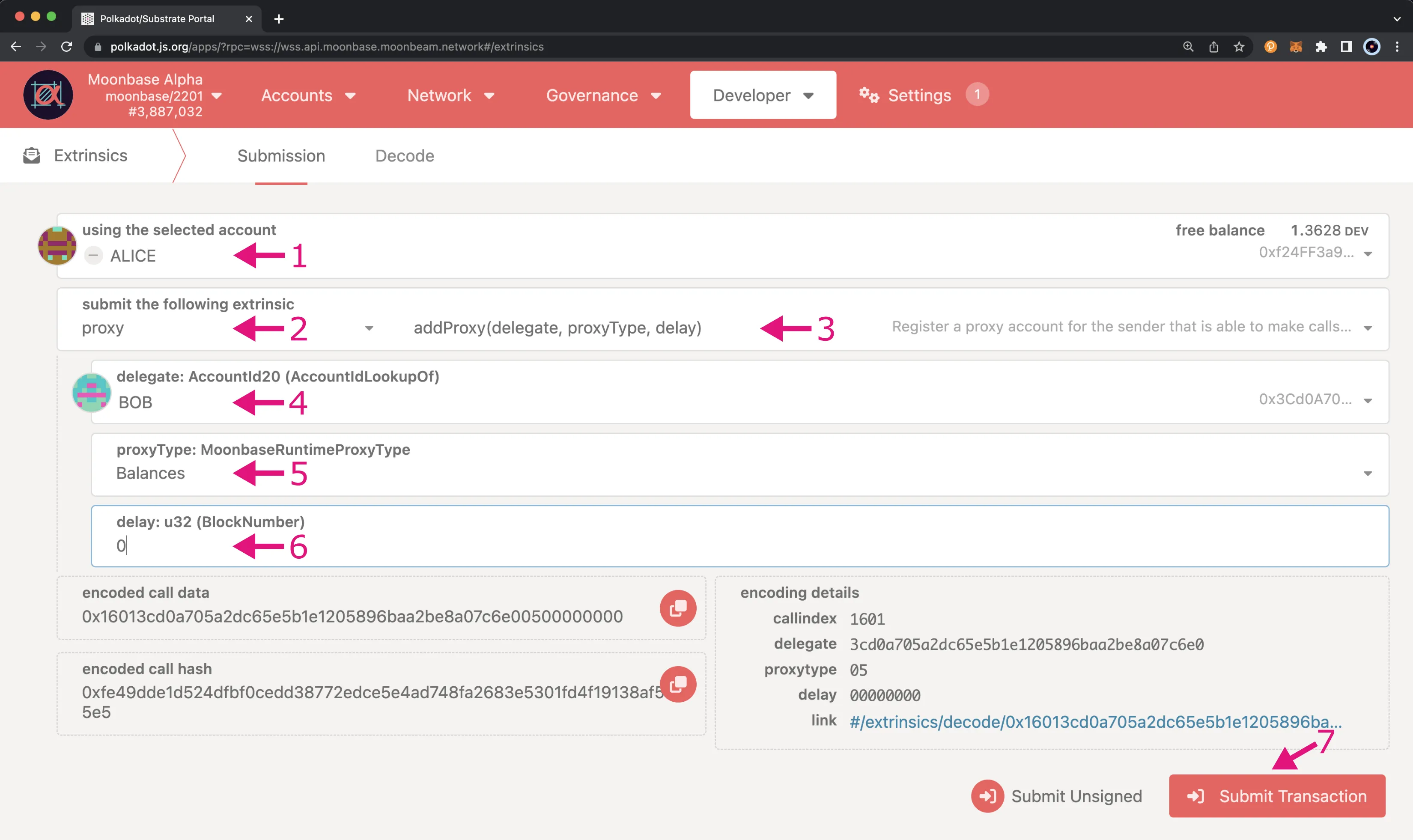
Via Polkadot.js Apps¶
There are a couple of ways you can create proxy accounts in Polkadot.js Apps, either from the Extrinsics page or the Accounts page. However, to create a time-delayed proxy, you will need to use the Extrinsics page. A time delay provides an additional layer of security to proxies by specifying a delay period based on a number of blocks. This will prevent the proxy account from executing a transaction until the delay period ends. The delay allows time for the primary account that controls the proxy to review pending transactions, potentially for malicious actions, and cancel if necessary before execution.
To get started creating your proxy account, head to the Developer tab and select Extrinsics from the dropdown. Next, you will need to take the following steps:
- Select the primary account
- From the submit the following extrinsic dropdown, select proxy
- Choose the addProxy extrinsic
- Select the delegate account for the proxy
- From the proxyType dropdown, choose Balances
- Optionally, you can add a time delay using a specified number of blocks, which could allow time for the primary account to review the pending transaction
- Click Submit Transaction
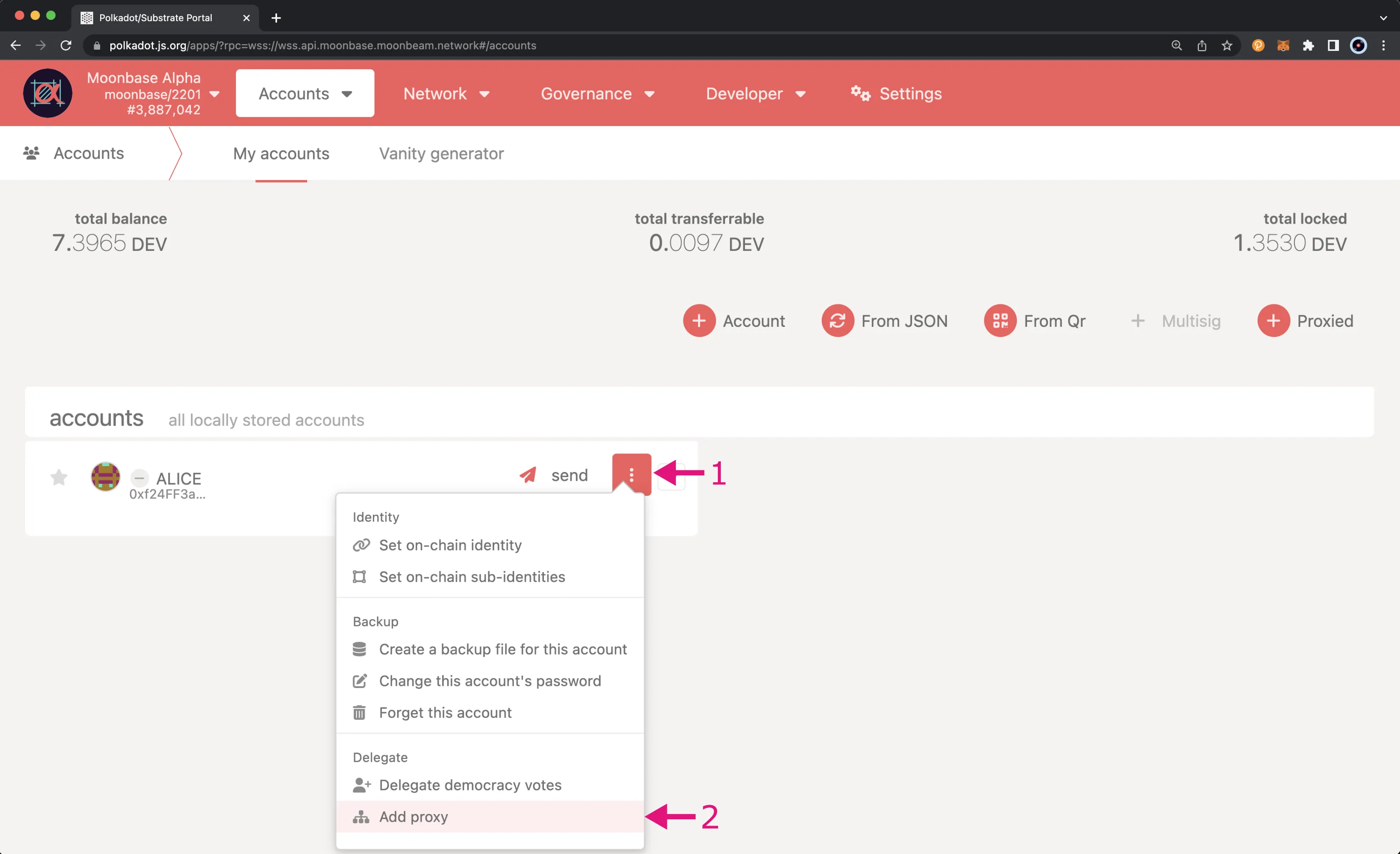
You will then be prompted to authorize and sign the transaction. Go ahead and click Sign and Submit to create the proxy relationship.
Once the transaction has been successfully submitted, you will receive some notifications confirming the transaction.
As previously mentioned, you can also create a proxy from the Accounts page. To do so, navigate to the Accounts page, and take the following steps:
- Select the 3 vertical dots next to the primary account
- Select Add proxy
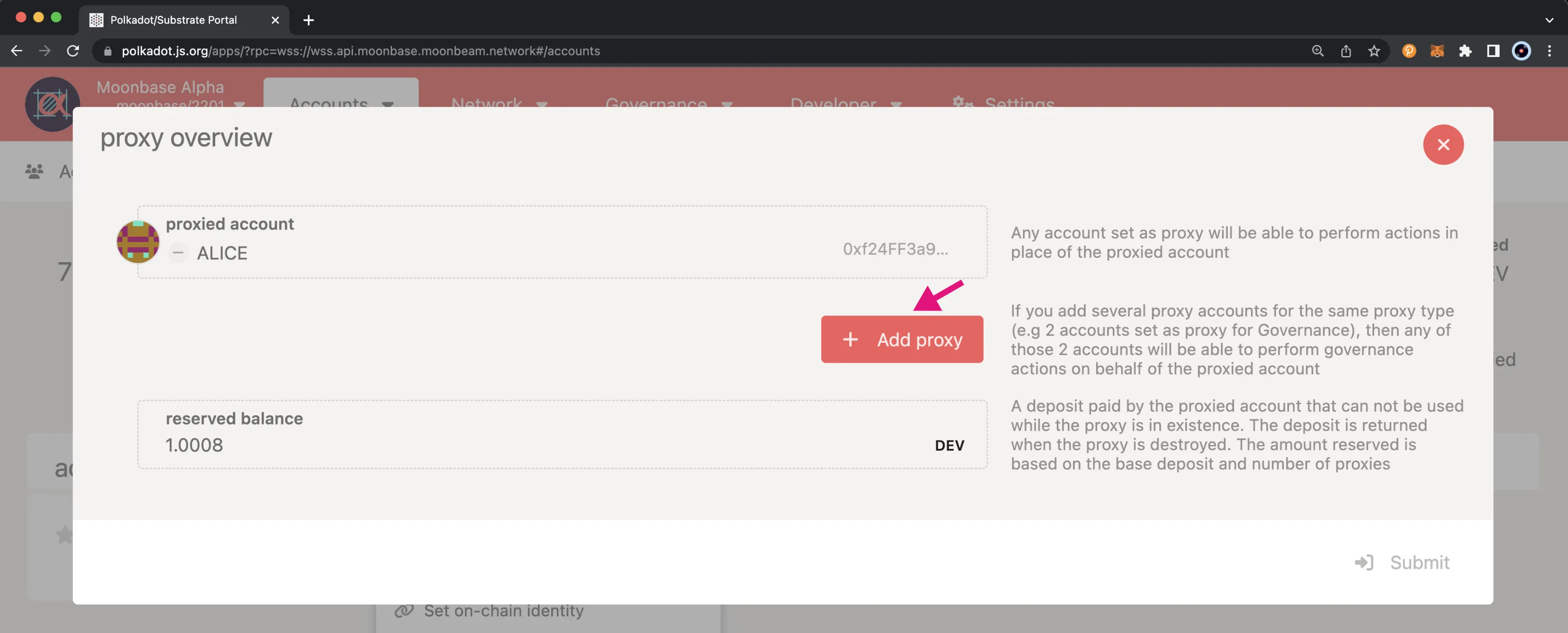
Note
If the account already has a proxy, Manage proxies will be displayed as an option instead of Add proxy.
A pop-up will appear and you will be able to enter in the required information, such as the proxied/primary account, the proxy account, and type of proxy in order to create a proxy account. First click Add Proxy.
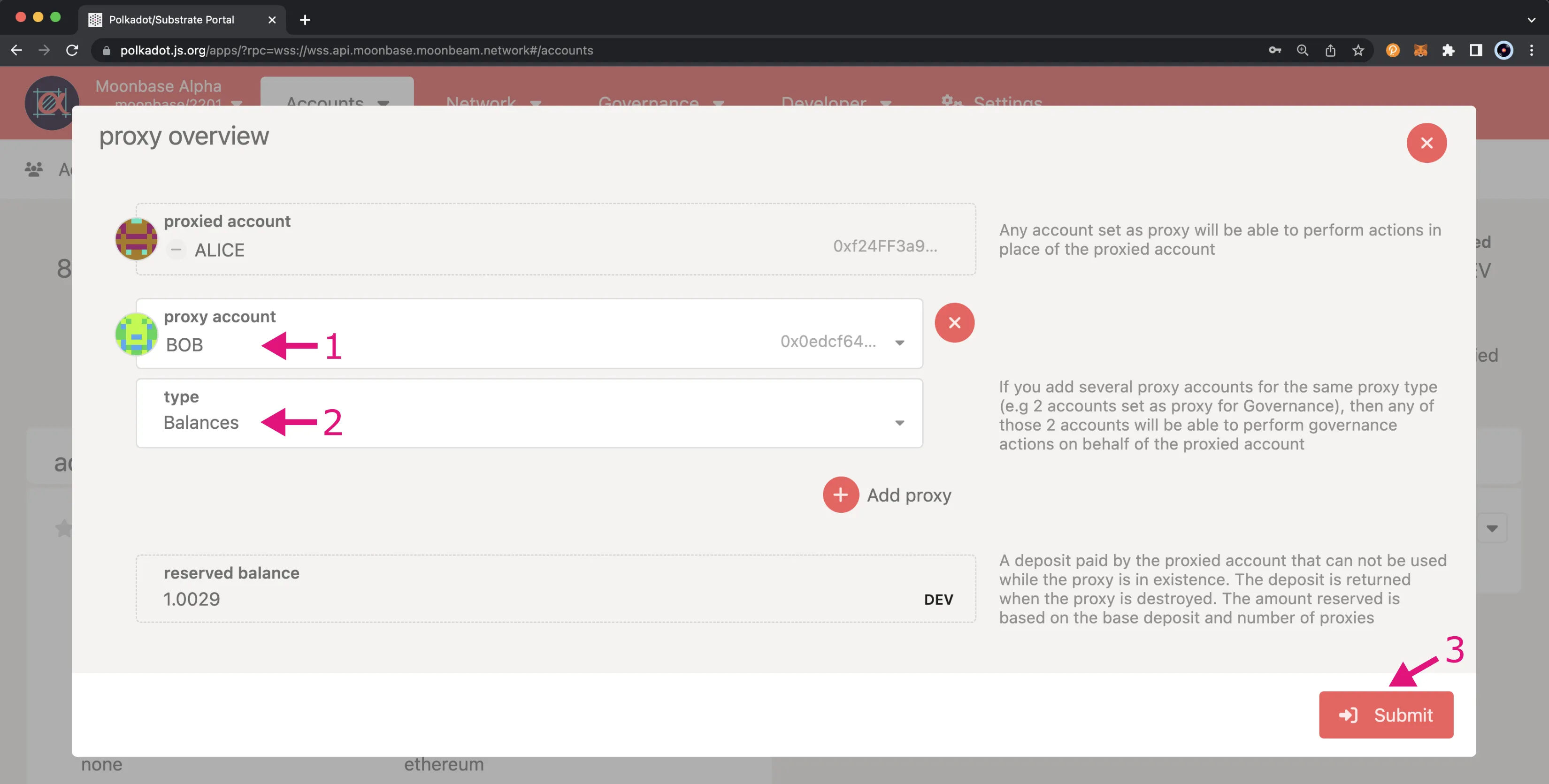
Then take the following steps:
- Select the account you would like to set as a proxy
- Select the proxy type
- Click Submit and sign the transaction
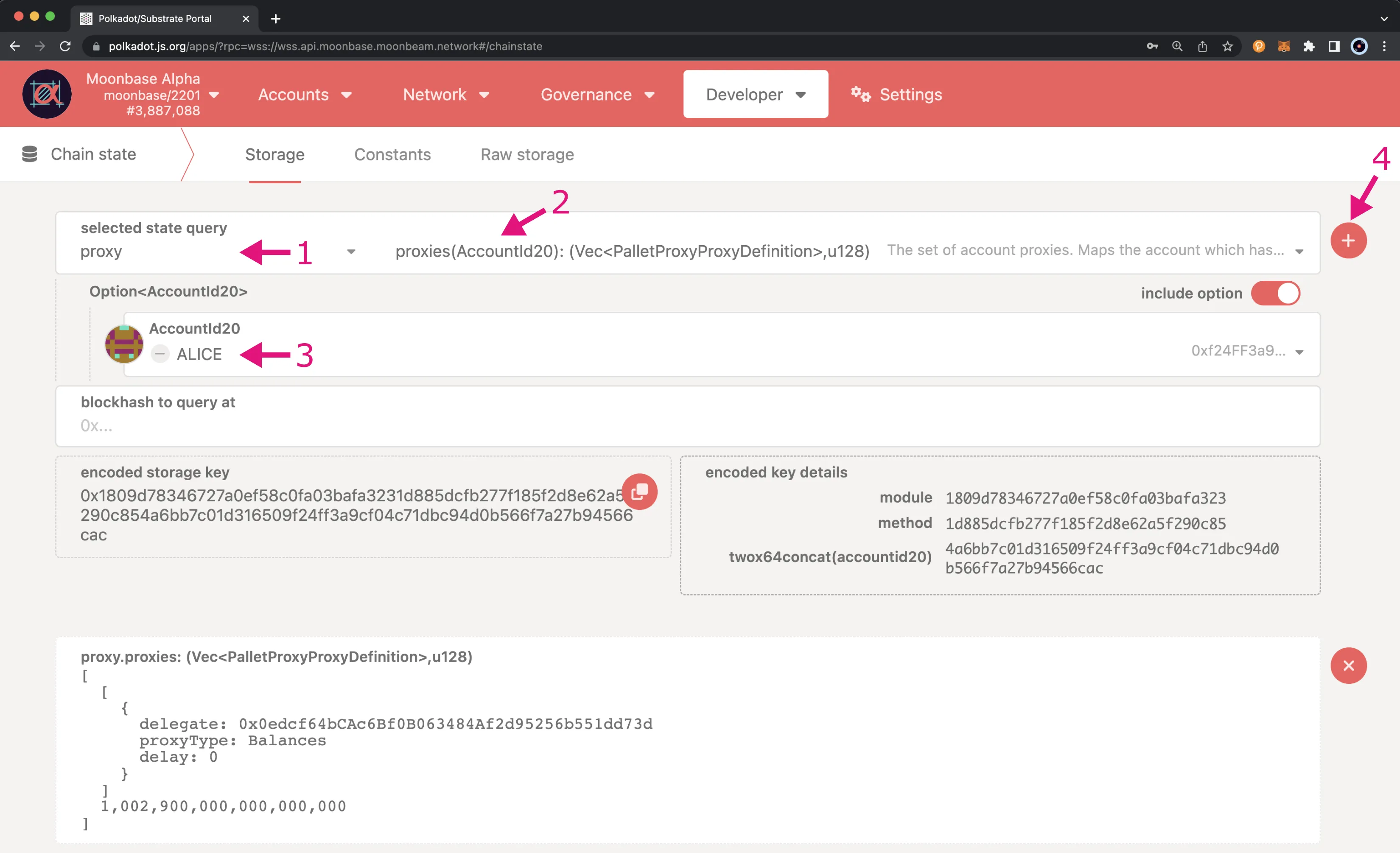
In the next section, you will learn how to verify that your proxy account was set up successfully.
Verifying your Proxy Account¶
Via the Moonbeam DApp¶
When connected to the Moonbeam dApp with your primary account, you can see a list of accounts with proxy control over your connected primary account in the Your Proxies section.
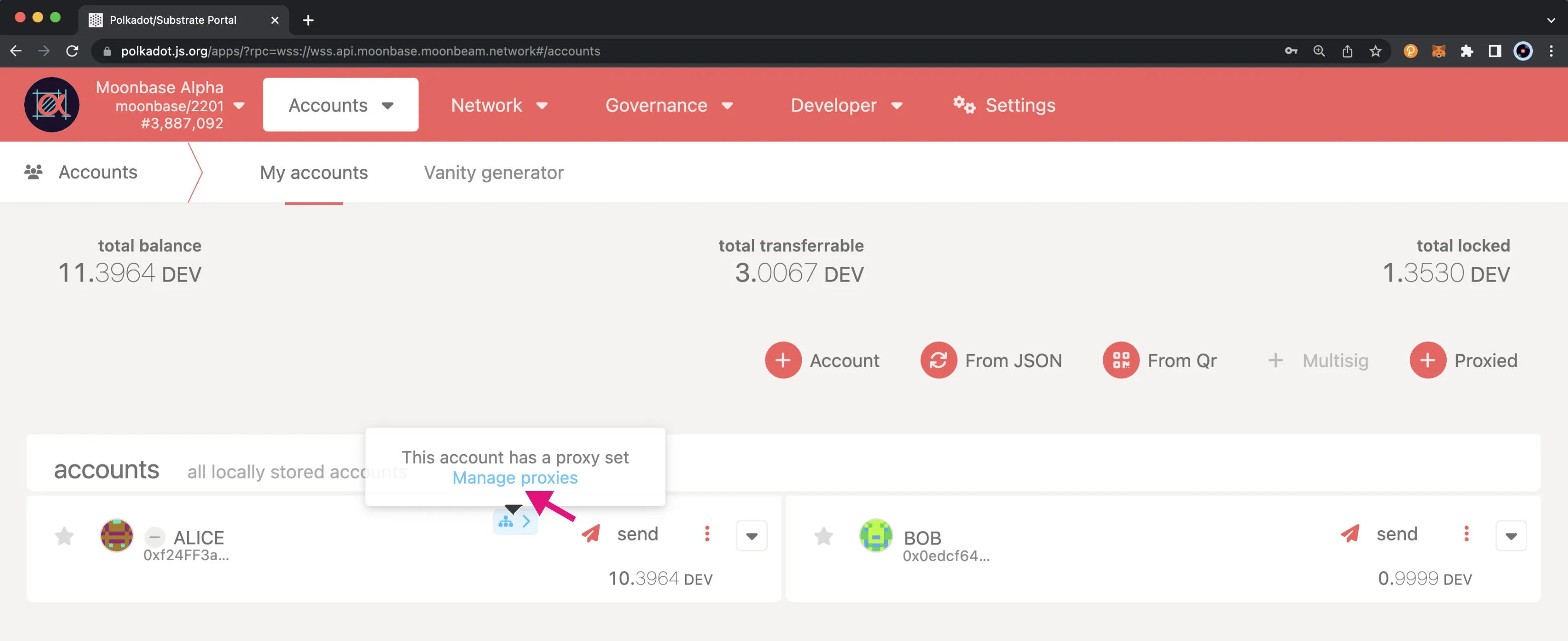
Alternatively, by connecting the proxy account to the Moonbeam dApp, you can see a list of accounts over which the connected account has proxy control in the Proxied accounts to you section.
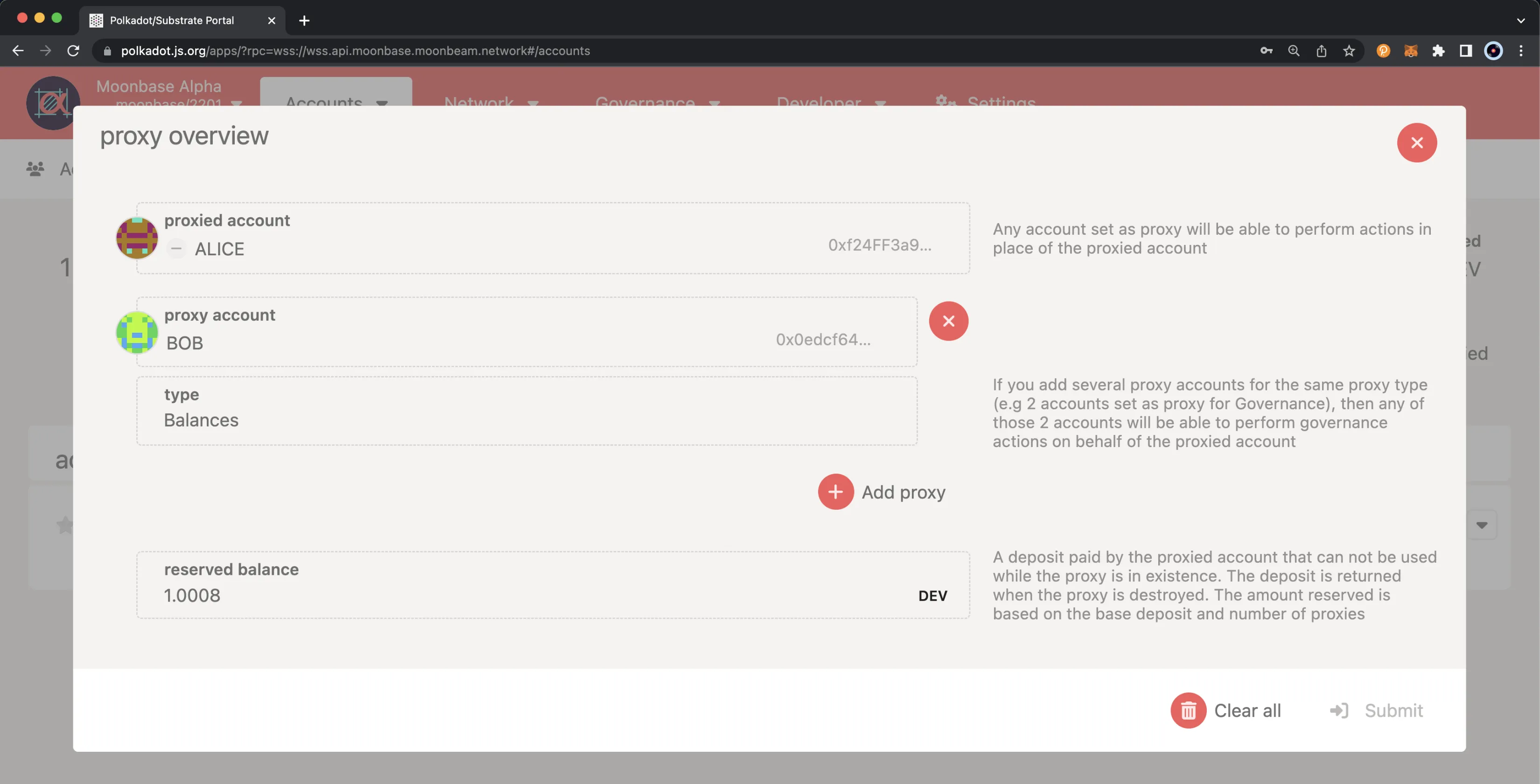
Via Polkadot.js Apps¶
There are a couple of ways that you can verify your proxy account has been successfully set up. Either through the Accounts page or via the Chain state page.
To check your proxy accounts from the Chain state page, you can take the following steps:
- From the selected state query dropdown, select proxy
- Choose the proxies extrinsic
- Select your primary (proxied) account
- Click on the + button to send the query
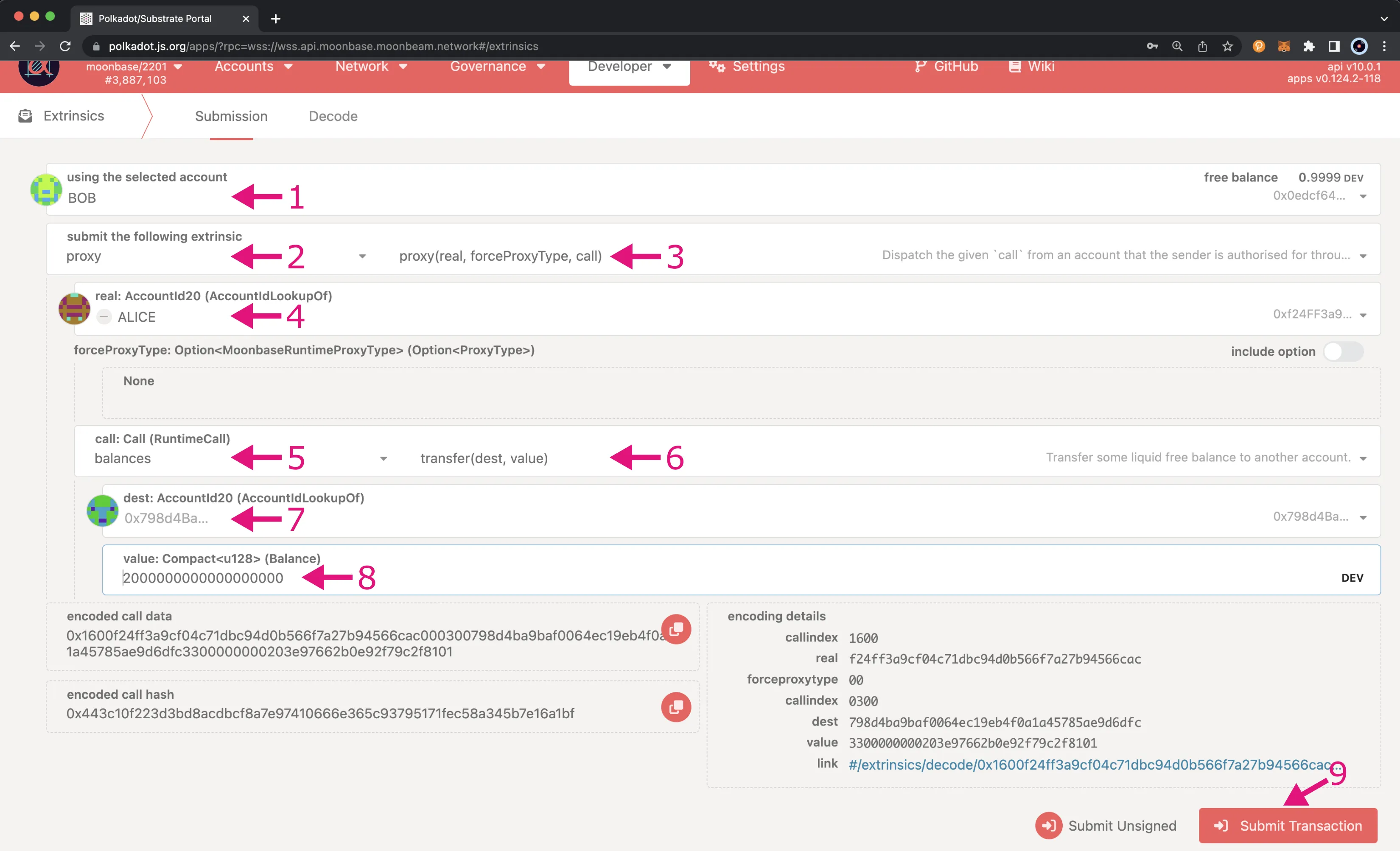
The result will appear on the page showing you information about all of your proxies, including the delegate/proxy account address, the proxy type, the delay period if one was specified, and the total bond amount for all of your proxies in Wei.
As previously mentioned, you can also check your proxy accounts from the Accounts page. To do so, you can navigate to the Accounts page and there should be a Proxy symbol next to the primary account. Hover over the icon and click on Manage proxies to review your proxies.
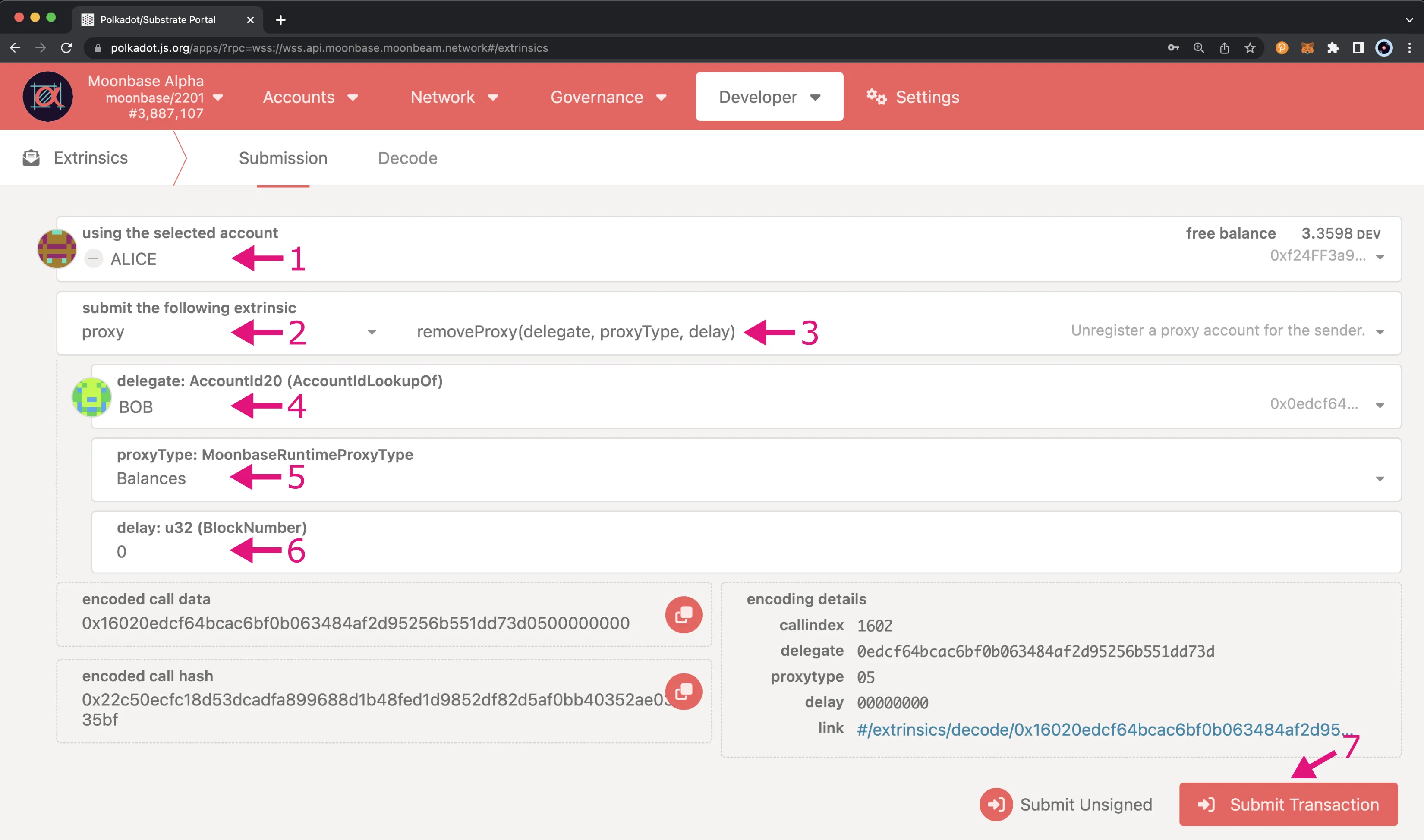
A pop-up will appear where you can view an overview of all of your proxy accounts.
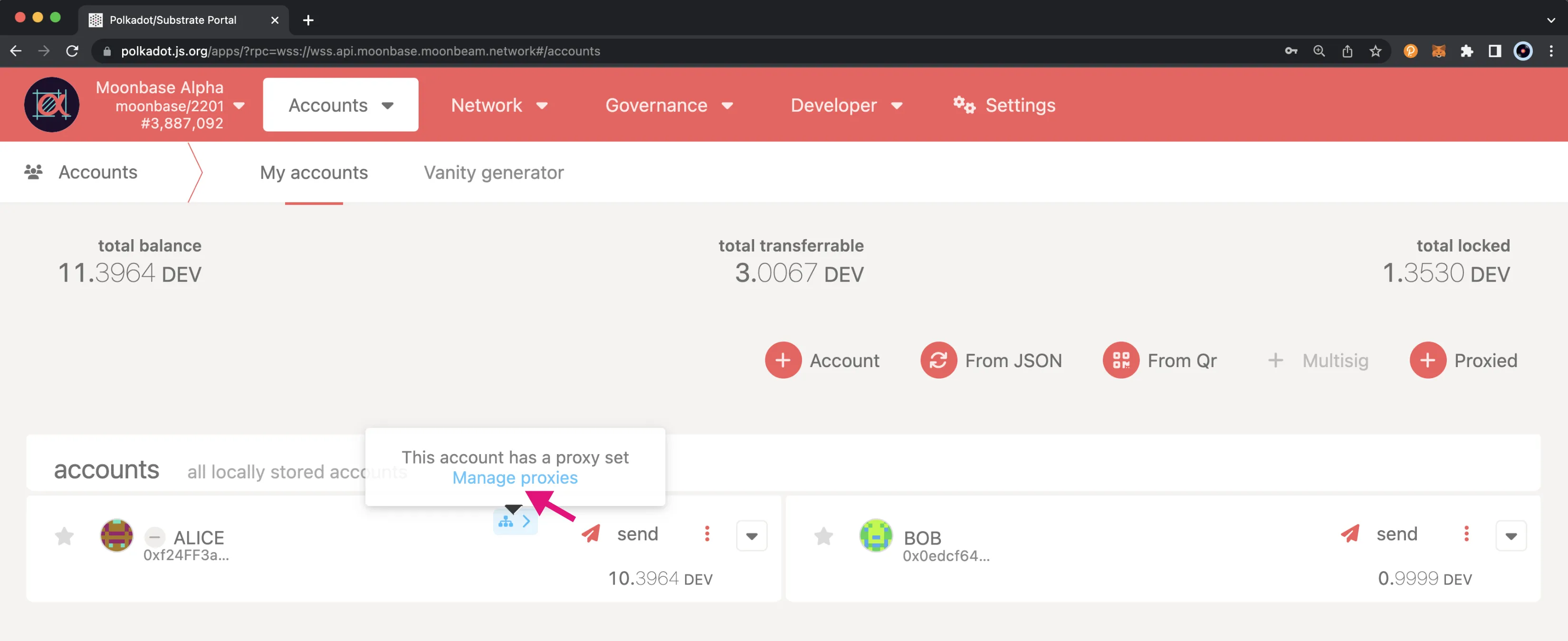
Executing a Proxy Transaction¶
Now that you have created a proxy account and verified that it was successfully set up, you can execute a transaction using the proxy account on behalf of the primary account.
To execute a transaction, navigate back to the Extrinsics page and take the following steps:
- Select the proxy account to submit the transaction from the using the select account dropdown
- From the submit the following extrinsic menu, select proxy
- Choose the proxy extrinsic
- Select the primary account from the real dropdown
- Select the balances call
- Choose the transfer extrinsic
- In the dest field, enter the address you would like to send funds to
- In the value field, enter the amount of funds to send in Wei. For this example, you can send 2 DEV tokens, which will be
2000000000000000000in Wei - Click Submit Transaction
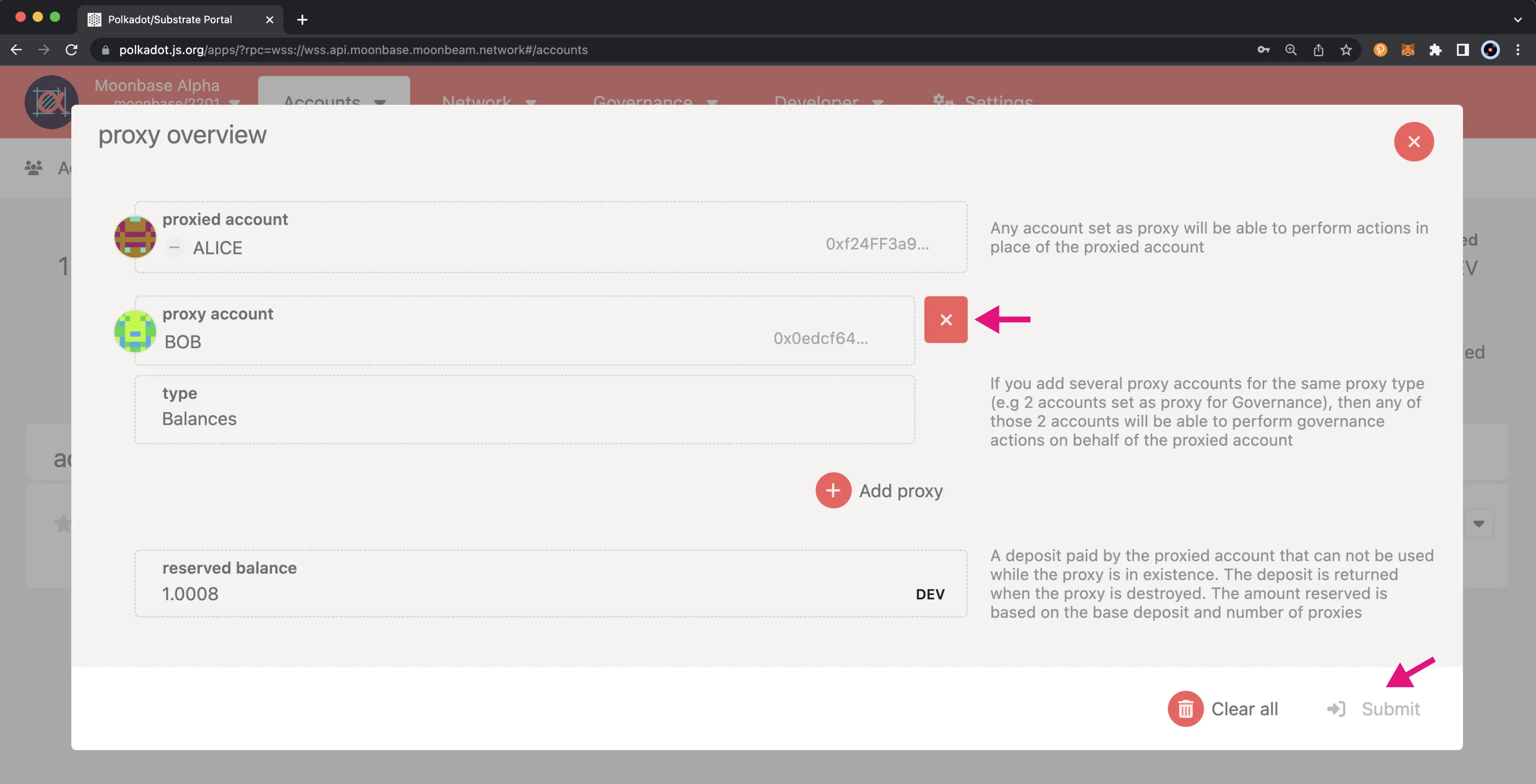
A pop-up will appear for you to authorize and sign the transaction. Enter your password for the proxy account and click Sign and Submit.
If the transaction successfully went through, you should see a couple of notifications pop-up and if you head over to the Accounts page, you'll see that the balance of your primary account has decreased. If you check the balance of the account where you sent the funds to, you'll notice the balance there has increased.
That's it! You've successfully executed a transaction using a proxy account on behalf of your primary account.
Removing a Proxy Account¶
Via the Moonbeam DApp¶
To remove a proxy account, connect your primary account to the Moonbeam dApp and press Remove next to the proxy account that you want to remove. Alternatively, you can remove all proxy accounts of the primary account with Remove All Proxies. In either case, you must confirm the transaction in your wallet.
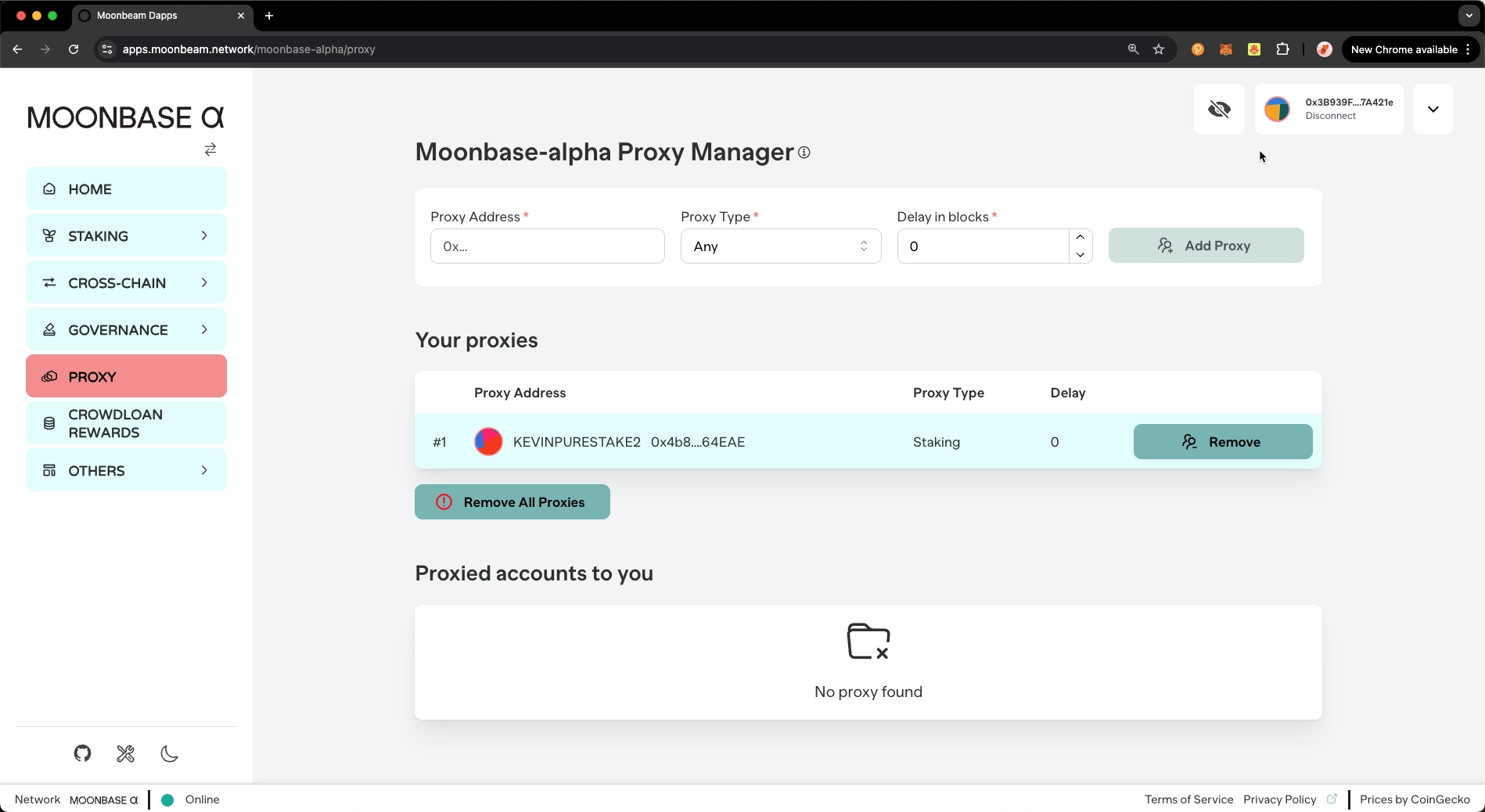
Via Polkadot.js Apps¶
Similarly to adding a proxy account, there are a couple of ways that you can remove a proxy account, either from the Extrinsics page or the Accounts page. Regardless of which page you use, you can elect to remove a single proxy account or all proxies associated with your primary account.
To remove a proxy from the Extrinsics page, you can take the following steps:
- From the using the selected account dropdown, select your primary account
- Then select proxy
- Choose removeProxy to remove a single proxy or removeProxies to remove all associated proxies
- If removing a single proxy, enter the proxy account to remove in the delegate field
- Select the proxyType to remove, in this case choose Balances
- Optionally, select a delay period in block numbers
- Click Submit Transaction
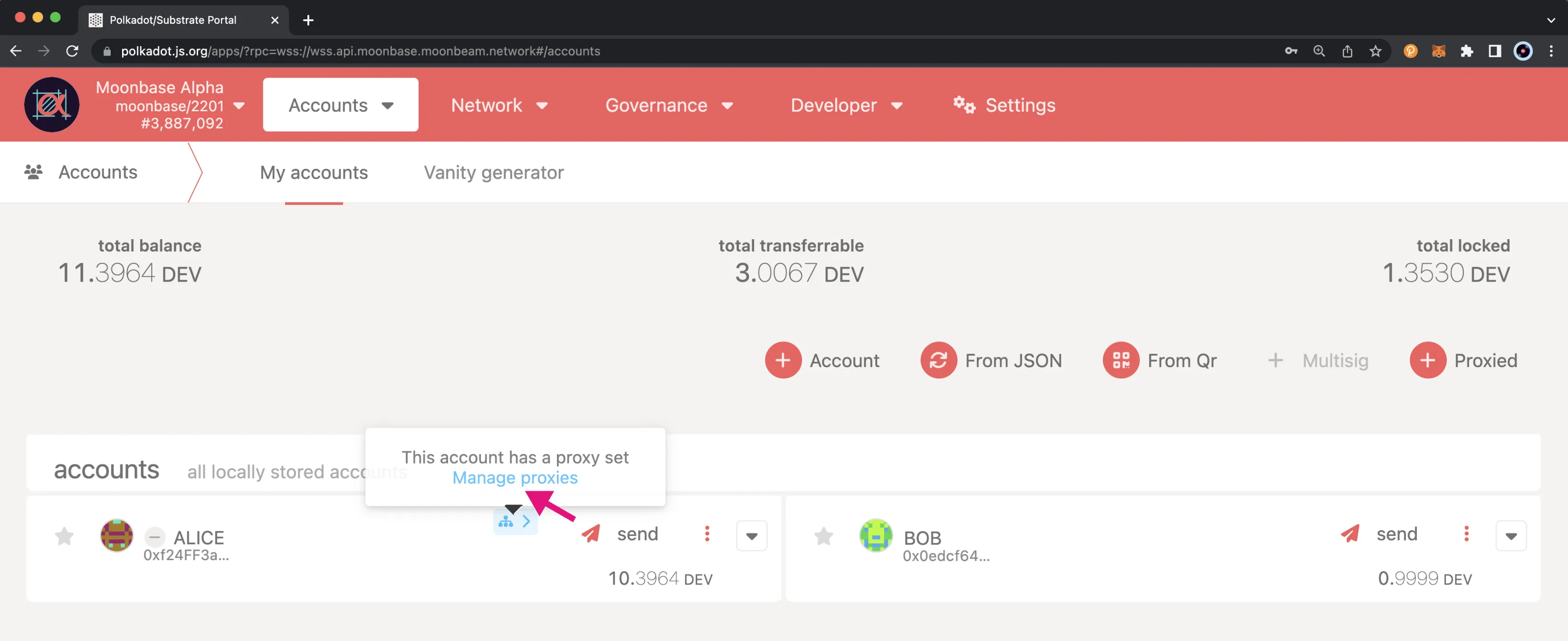
A pop-up will appear for you to authorize and sign the transaction. While either account can sign transactions generally, removing a proxy must be performed by the primary account. Enter your password and click Sign and Submit.
You can follow the steps in the Verifying your Proxy Account section to check that the proxy or proxies have been removed.
As previously mentioned, you can also remove a proxy from the Accounts page. To do so, on the Accounts page, select the 3 vertical dots next to the primary account and select Manage Proxies.
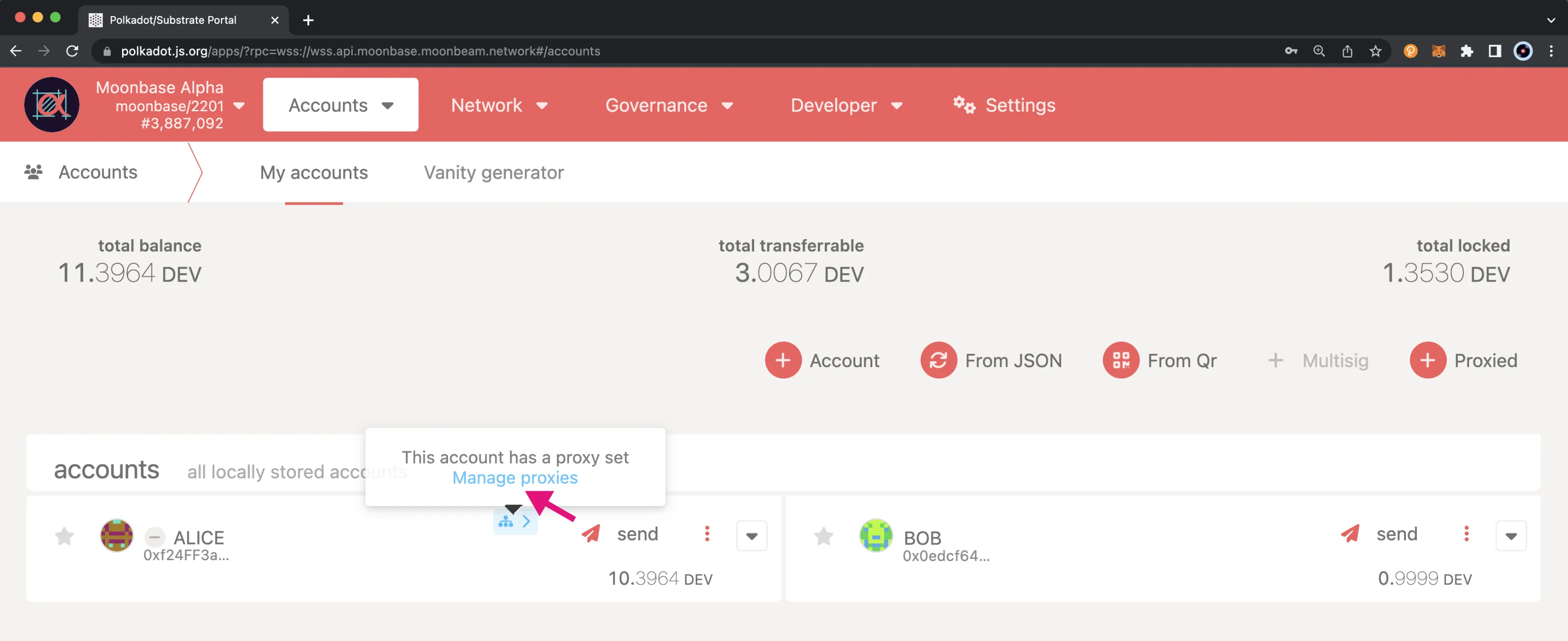
A pop-up will appear showing an overview of your proxy accounts. To remove a single proxy you can select the X button next to the proxy to remove. The proxy will disappear from the list, then you will need to click Submit. Next you will be able to enter your password and submit the transaction. Or to remove all proxies you can click on Clear all, then you will automatically be prompted to enter your password and submit the transaction.
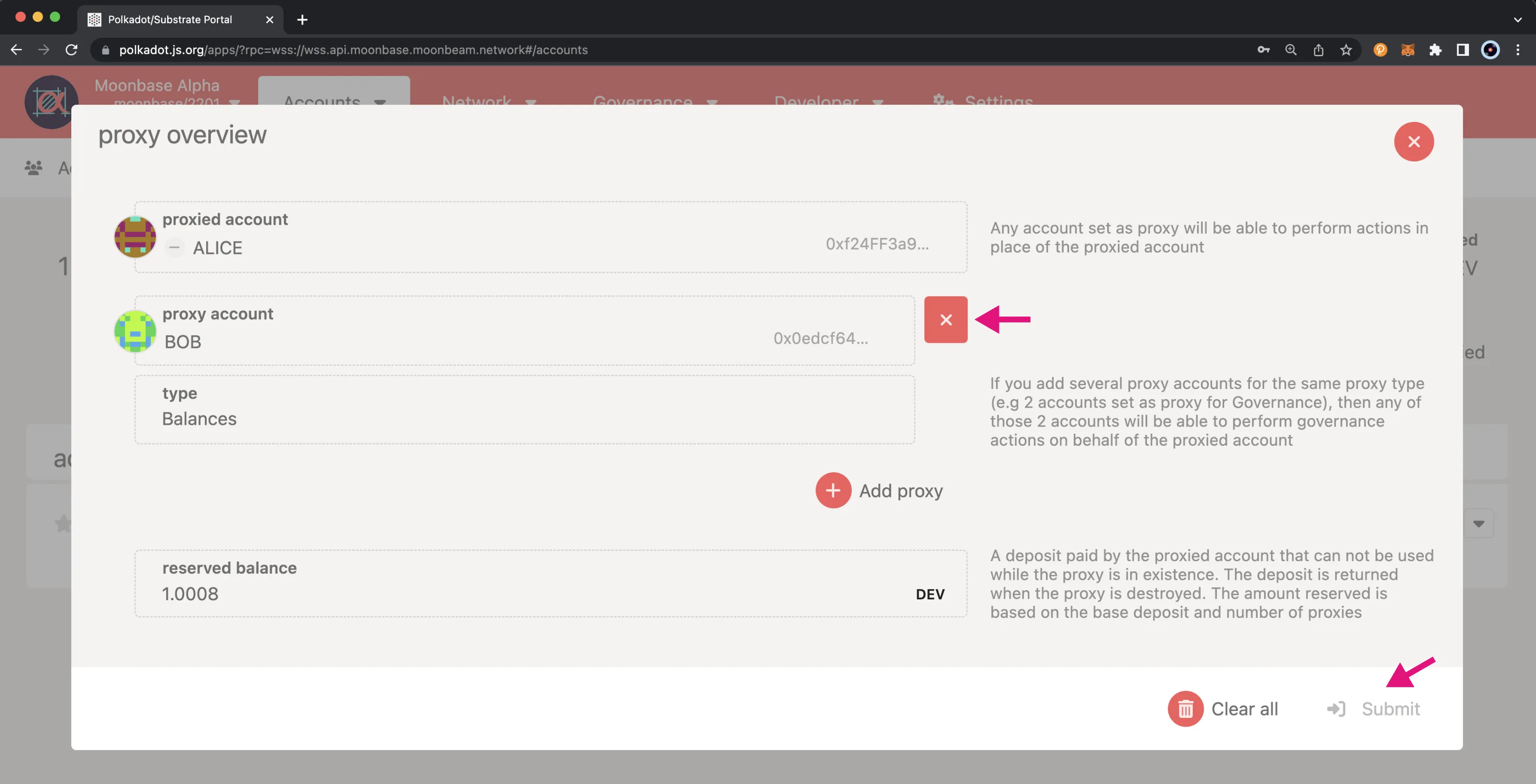
Once the transaction has successfully been submitted, you can review your current proxies or if you removed all proxies you will notice the proxy icon is no longer being displayed next to the primary account.
And that's it! You've successfully created a proxy, reviewed all proxy accounts associated with your primary account, executed a proxy transaction, and removed a proxy account!
| Created: December 17, 2021