Interacting with the Preimage Precompile¶
Introduction¶
As a Polkadot parachain and decentralized network, Moonbeam features native on-chain governance that enables stakeholders to participate in the direction of the network. With the introduction of OpenGov, also referred to as Governance v2, the Preimage Pallet allows token holders to take the first step towards creating a proposal by submitting the preimage, which is the action to be carried out in the proposal, on-chain. The hash of the preimage is required to submit the proposal. To learn more about Moonbeam's governance system, such as an overview of related terminology, the roadmap of a proposal, and more, please refer to the Governance on Moonbeam page.
The Preimage Precompile interacts directly with Substrate's Preimage Pallet. This pallet is coded in Rust and is normally not accessible from the Ethereum side of Moonbeam. However, the Preimage Precompile allows you to access functions needed to create and manage preimages, all of which are part of the Substrate Preimage Pallet, directly from a Solidity interface.
The Preimage Precompile is located at the following address:
0x0000000000000000000000000000000000000813
0x0000000000000000000000000000000000000813
0x0000000000000000000000000000000000000813
Note
There can be some unintended consequences when using the precompiled contracts on Moonbeam. Please refer to the Security Considerations page for more information.
The Preimage Solidity Interface¶
Preimage.sol is a Solidity interface that allows developers to interact with the precompile's two methods:
notePreimage(bytes memory encodedPropsal) - registers a preimage on-chain for an upcoming proposal. This doesn't require the proposal to be in the dispatch queue but does require a deposit which is returned once enacted. Uses the notePreimage method of the preimage pallet
encodedProposal- bytes memory containing the encoded proposal to be registered. Returns the preimage hash
unnotePreimage(bytes32 hash) - clears an unrequested preimage from storage. Uses the unnotePreimage method of the preimage pallet
hash- bytes32 hash of the preimage to be removed from storage
The interface also includes the following events:
- PreimageNoted(bytes32 hash) - emitted when a preimage was registered on-chain
- PreimageUnnoted(bytes32 hash) - emitted when a preimage was un-registered on-chain
Interact with the Solidity Interface¶
Checking Prerequisites¶
The below example is demonstrated on Moonbase Alpha, however, similar steps can be taken for Moonriver. To follow the steps in this guide, you'll need to have the following:
- MetaMask installed and connected to Moonbase Alpha
- An account with some DEV tokens. You can get DEV tokens for testing on Moonbase Alpha once every 24 hours from the Moonbase Alpha Faucet
Remix Set Up¶
- Click on the File explorer tab
- Paste a copy of
Preimage.solinto a Remix file namedPreimage.sol
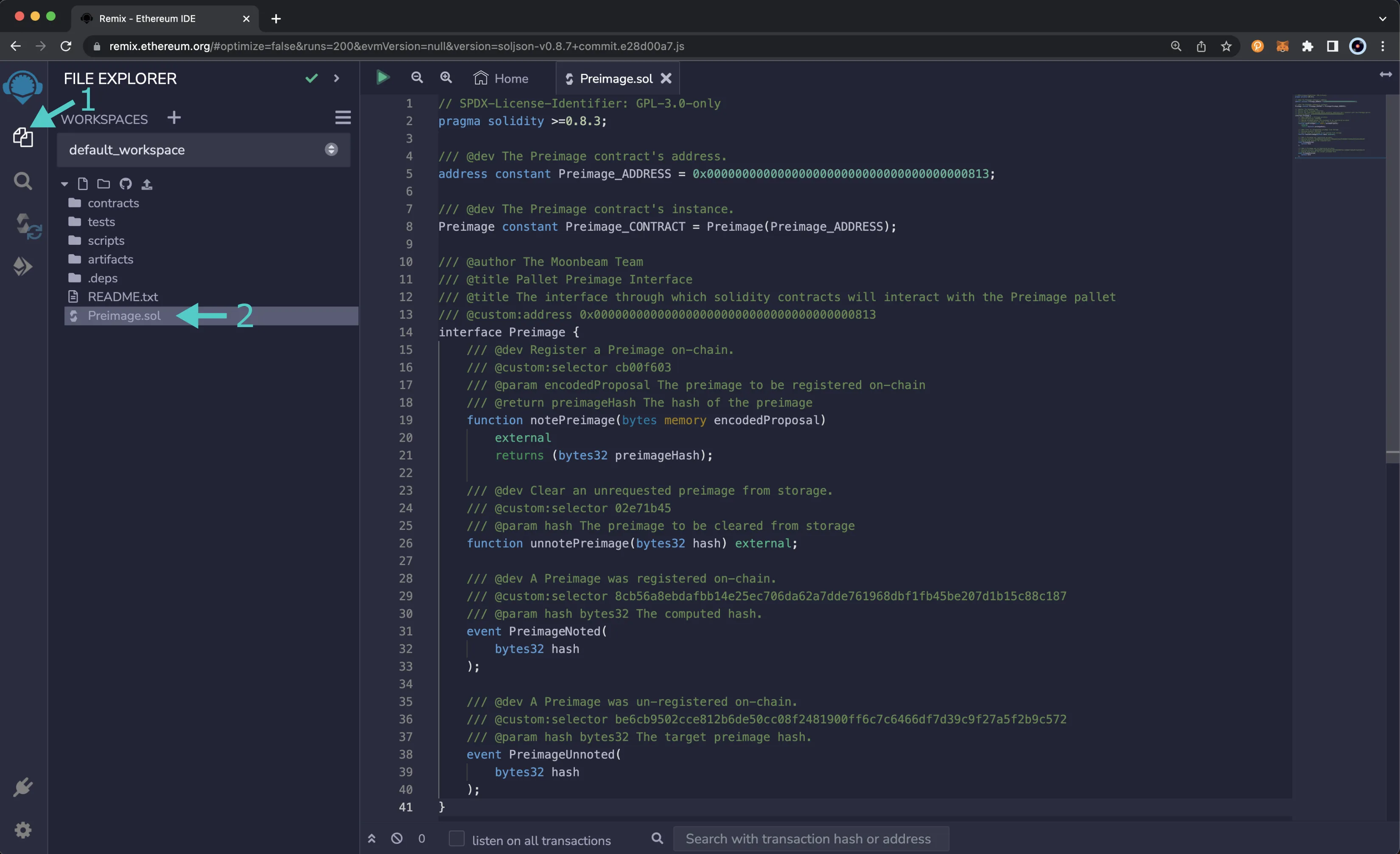
Compile the Contract¶
- Click on the Compile tab, second from top
- Then to compile the interface, click on Compile Preimage.sol
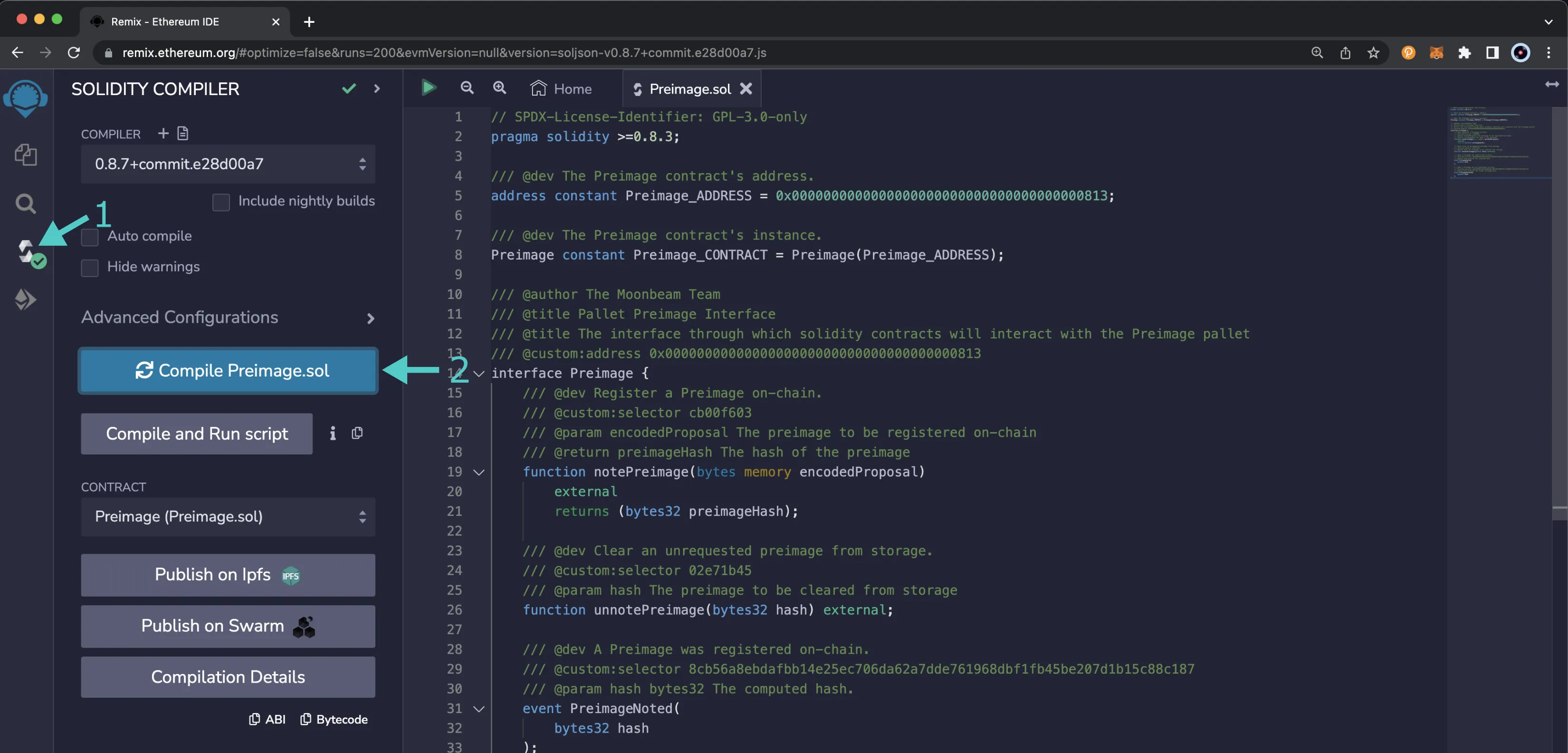
Access the Contract¶
- Click on the Deploy and Run tab, directly below the Compile tab in Remix. Note: you are not deploying a contract here, instead you are accessing a precompiled contract that is already deployed
- Make sure Injected Provider - Metamask is selected in the ENVIRONMENT drop down
- Ensure Preimage.sol is selected in the CONTRACT dropdown. Since this is a precompiled contract there is no need to deploy, instead you are going to provide the address of the precompile in the At Address field
- Provide the address of the Preimage Precompile for Moonbase Alpha:
0x0000000000000000000000000000000000000813and click At Address - The Preimage Precompile will appear in the list of Deployed Contracts
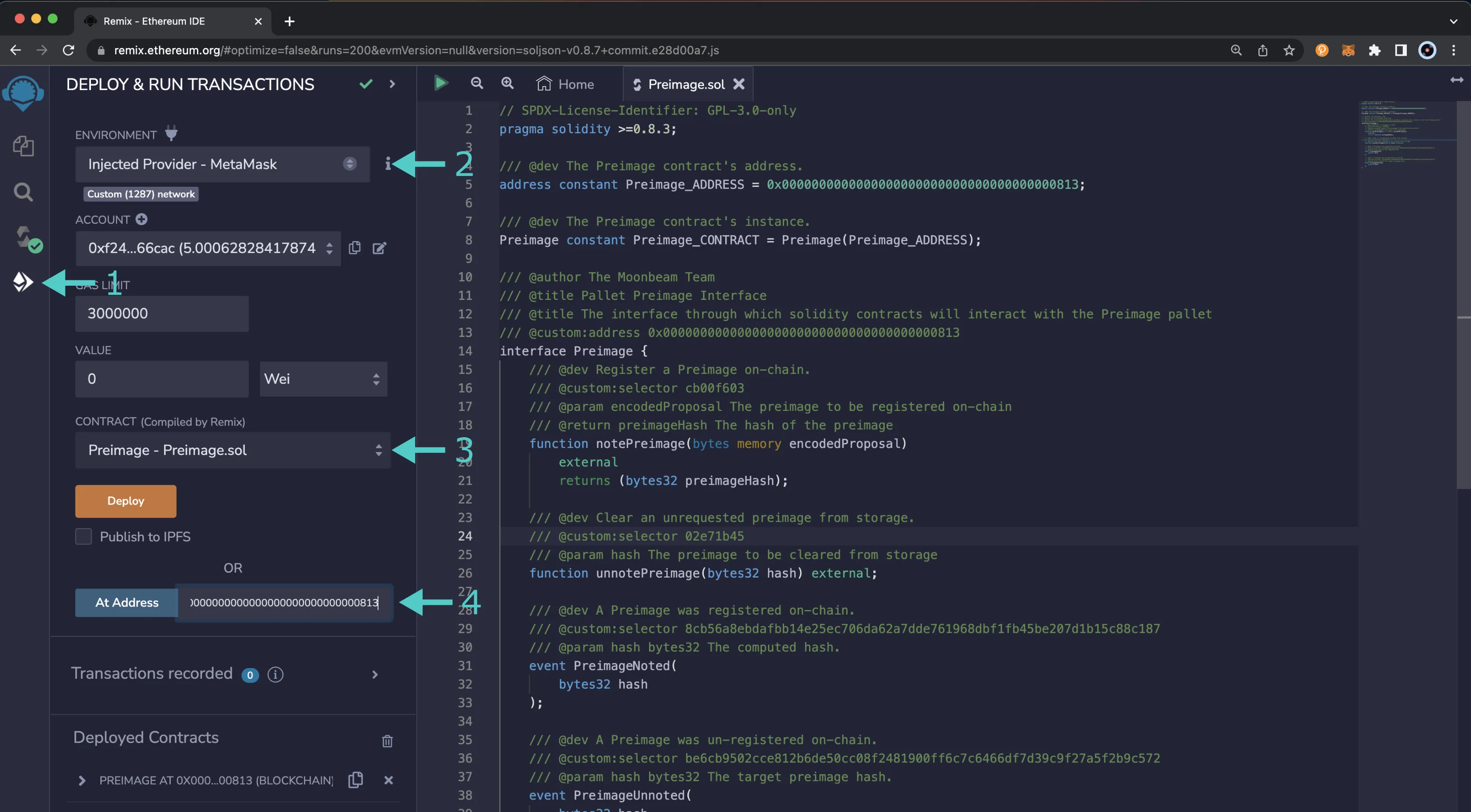
Submit a Preimage of a Proposal¶
In order to submit a proposal, you'll first need to submit a preimage of that proposal, which essentially defines the proposed action on-chain. You can submit the preimage using the notePreimage function of the Preimage Precompile. The notePreimage function accepts the encoded proposal, so the first step you'll need to take is to get the encoded proposal, which can easily be done using Polkadot.js Apps.
In this section, you'll get the preimage hash and the encoded proposal data for a proposal. To get the preimage hash, you'll first need to navigate to the Preimage page of Polkadot.js Apps:
- Navigate to the Governance tab
- Select Preimages from the dropdown
- From the Preimages page, click on + Add preimage
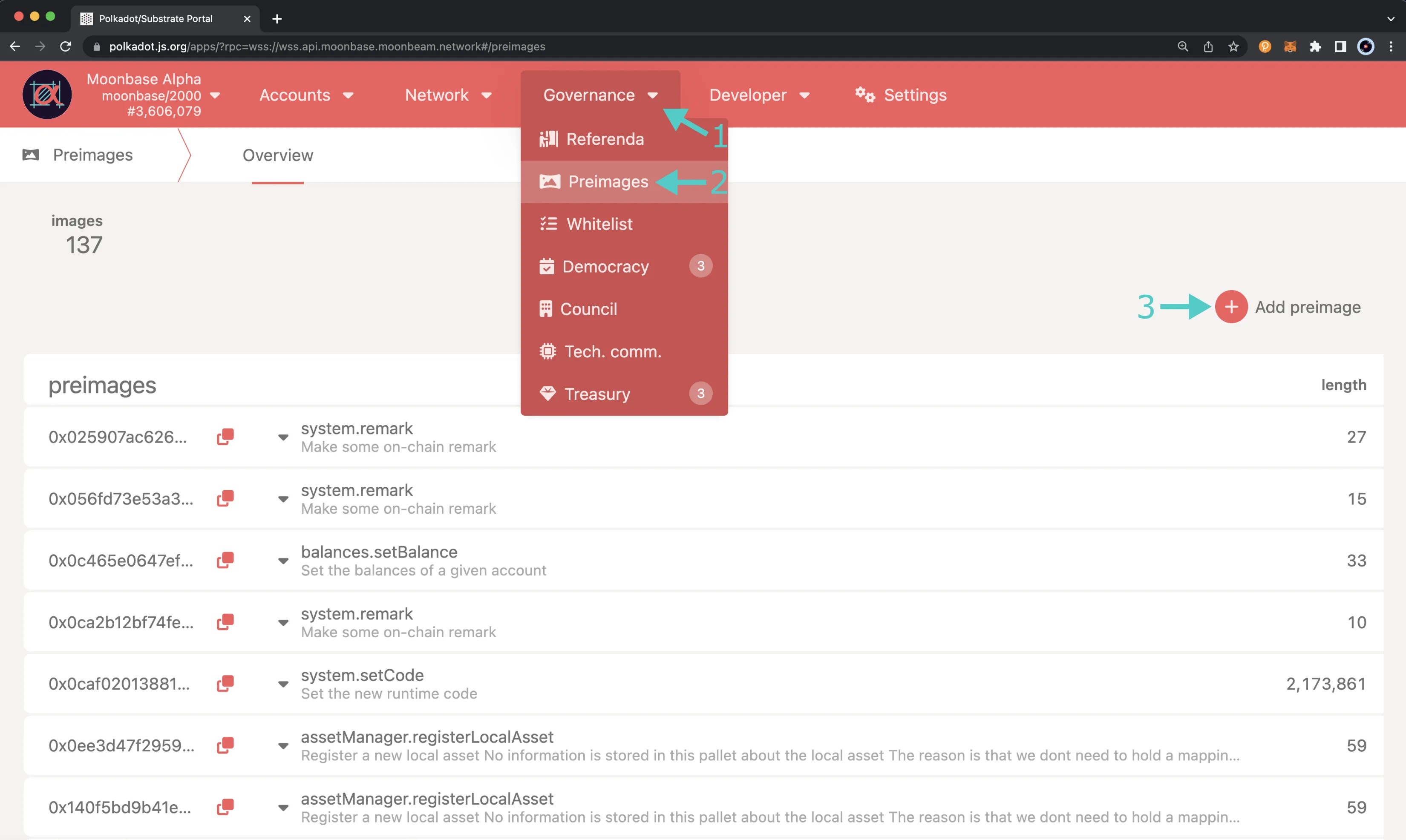
Then take the following steps:
- Select an account (any account is fine because you're not submitting any transaction here)
- Choose the pallet you want to interact with and the dispatchable function (or action) to propose. The action you choose will determine the fields that need to fill in the following steps. In this example, it is the system pallet and the remark function
- Enter the text of the remark, ensuring it is unique. Duplicate proposals such as "Hello World!" will not be accepted
- Click the Submit preimage button but don't sign or confirm the transaction on the next page
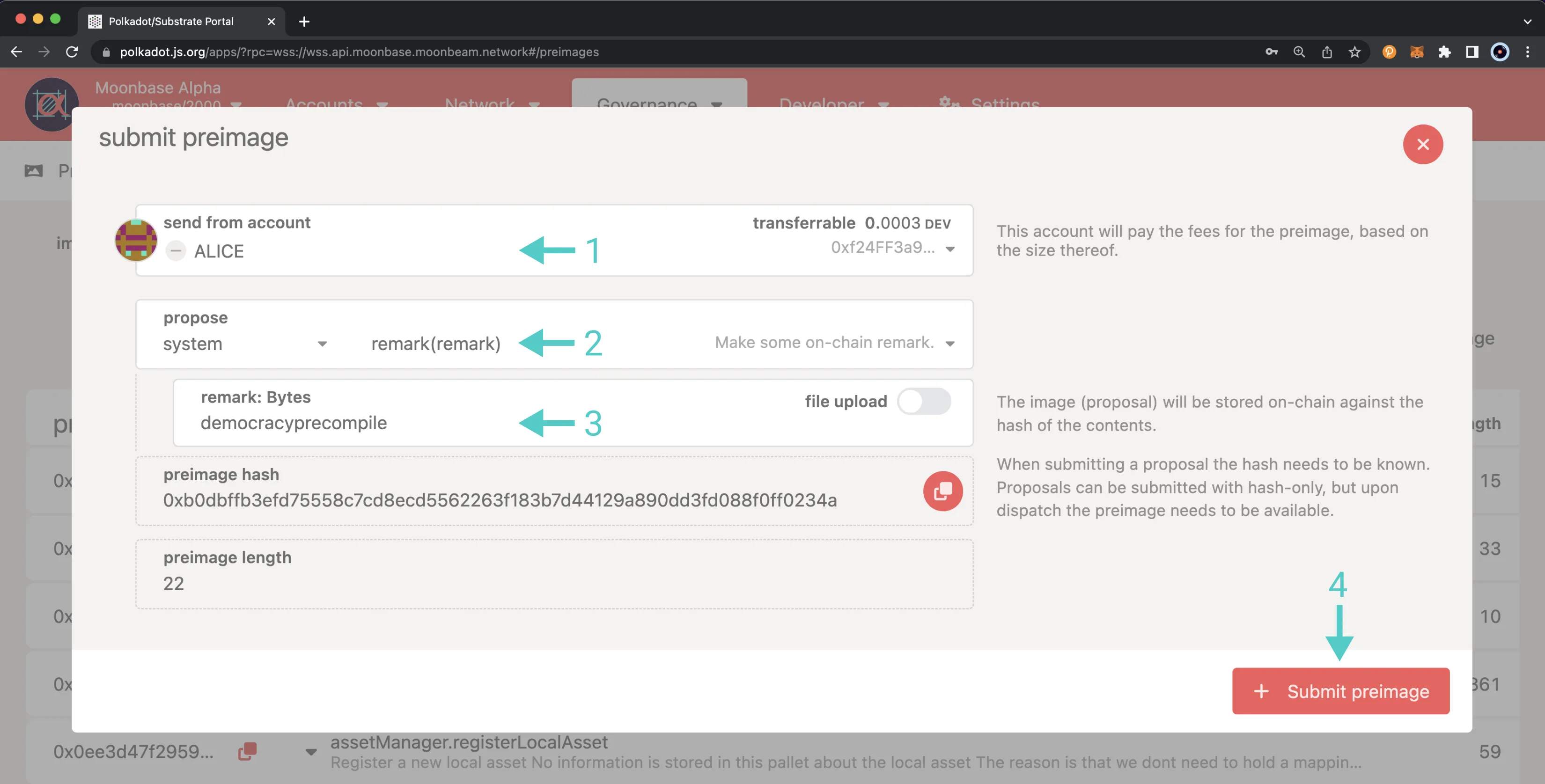
On the next screen, take the following steps:
- Press the triangle icon to reveal the encoded proposal in bytes
- Copy the bytes representing the encoded proposal - you'll need this when calling the
notePreimagefunction in a later step
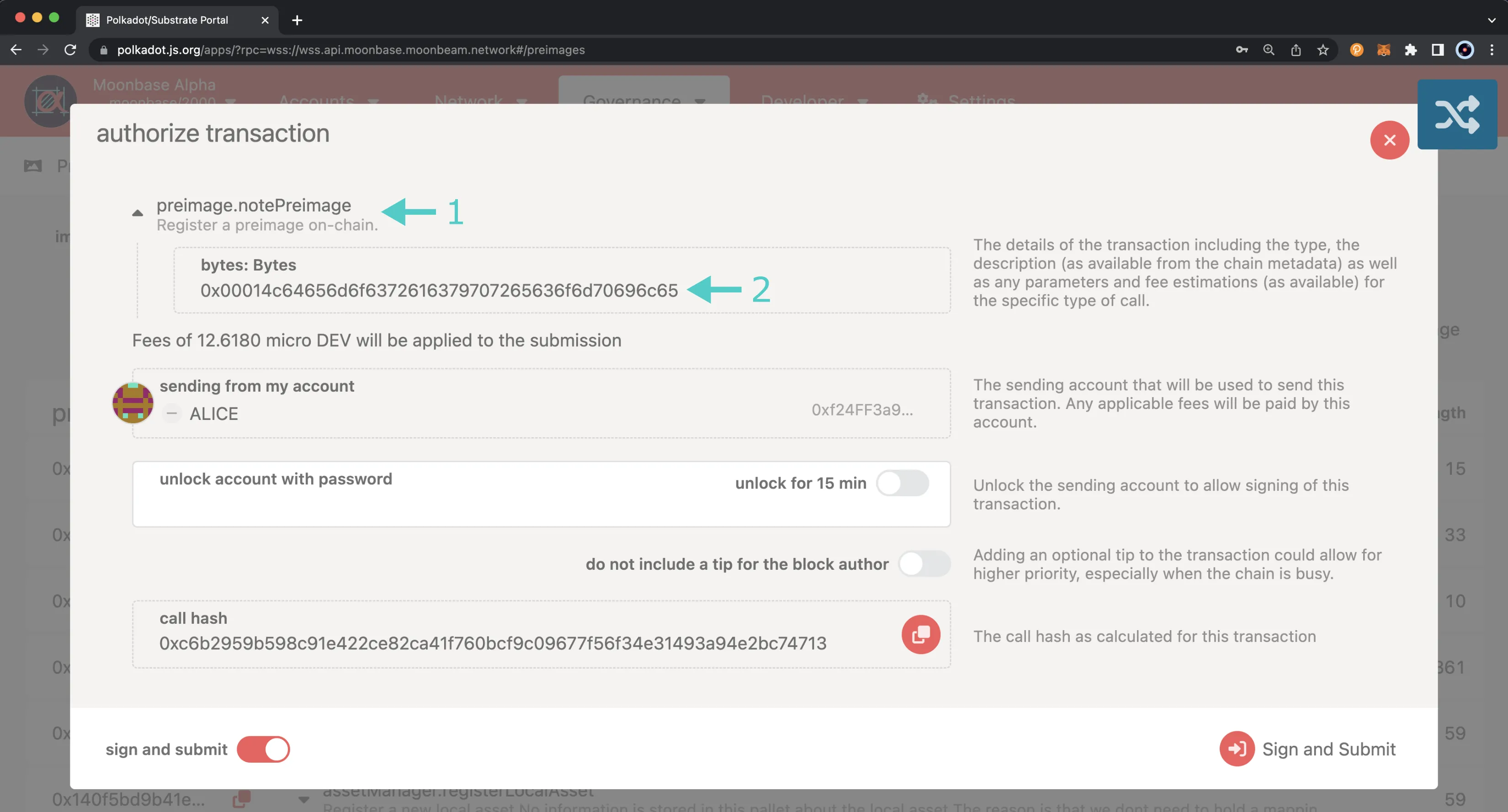
Note
You should NOT sign and submit the transaction here. You will submit this information via the notePreimage function in the next step.
Now you can take the bytes of the encoded proposal that you got from Polkadot.js Apps and submit it via the notePreimage function of the Preimage Precompile. To submit the preimage via the notePreimage function, take the following steps:
- Expand the Preimage Precompile contract to see the available functions
- Find the notePreimage function and press the button to expand the section
- Provide the bytes of the encoded proposal that you noted in the prior section. Note, the encoded proposal is not the same as the preimage hash. Ensure you are entering the correct value into this field
- Press transact and confirm the transaction in MetaMask
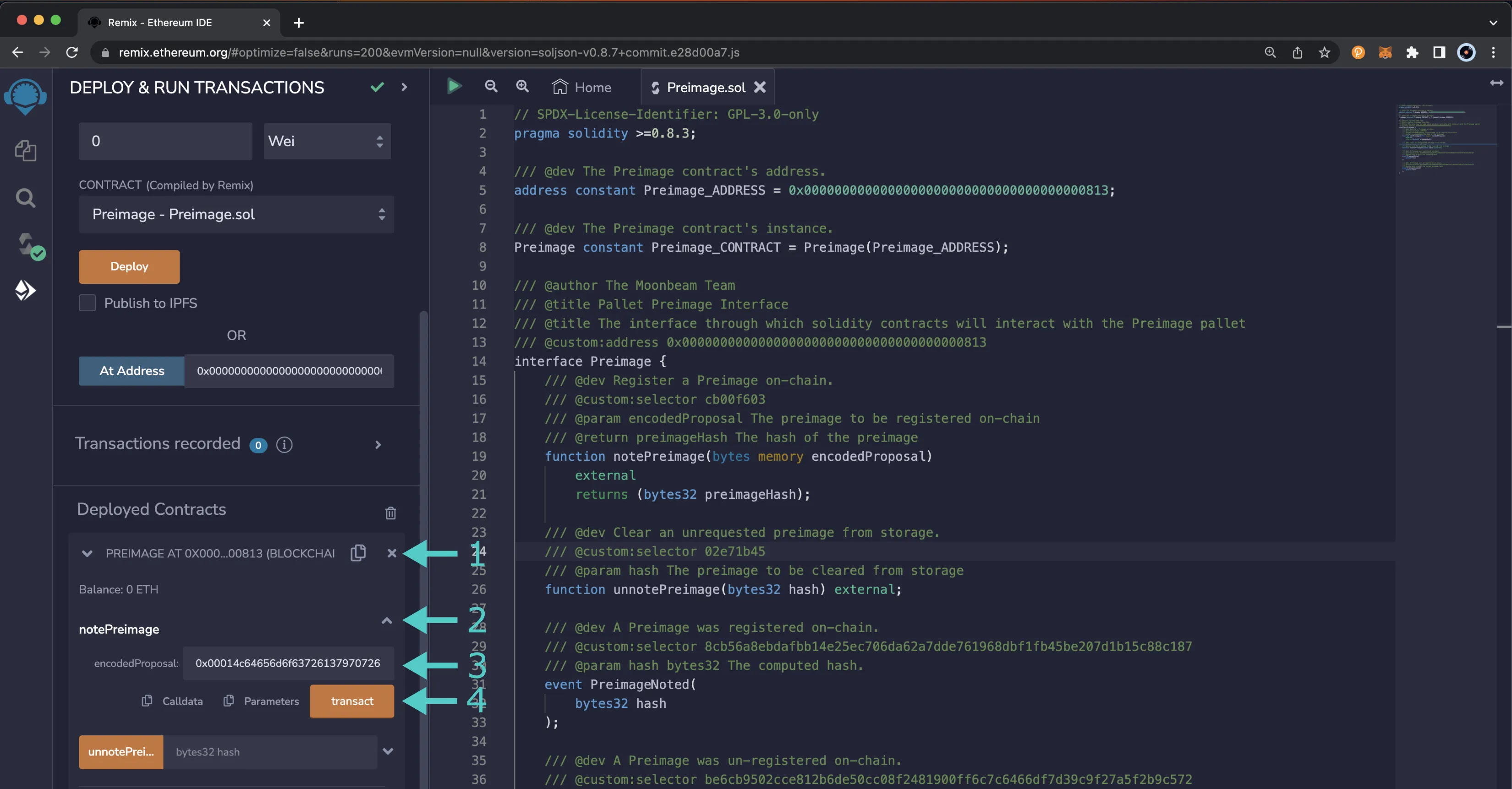
Now that you've submitted the preimage for your proposal your proposal can be submitted! Head over to the Referenda Precompile documentation to learn how to submit your proposal.
If you wish to remove a preimage, you can follow the same steps noted above except use the unnotePreimage function and pass in the preimage hash instead of the encoded proposal.
| Created: February 15, 2023