The Utility Pallet¶
Introduction¶
Through Substrate's Utility Pallet, users on Moonbeam can include multiple calls into a single transaction through the two available batch extrinsics and use derivative accounts to send calls.
This guide will provide an overview and examples of the extrinsics and getters for the pallet constants available in the Utility Pallet on Moonbeam.
Derivative Accounts¶
Derivative accounts are accounts that are derived from another account using an index. This enables the derivative account to dispatch transactions and use the origin account to pay for transaction fees. Since the private key of this account is unknown, transactions must be initiated with the asDerivative extrinsic of this pallet. For example, Alice has a derivative account with an index of 0. If she transfers any balance using the asDerivative function, Alice would still pay for transaction fees, but the funds being transferred will be withdrawn from the derivative account at index 0.
The derivation is done by calculating the Blake2 hash of modlpy/utilisuba + originalAddress + index. You can use a script to calculate a derivative account given an origin account and index.
One use case of derivative accounts can be found in the XCM Transactor Pallet. The pallet allows users to perform remote cross-chain calls from an account derivated from the Sovereign account, which enables the calls to be easily executed with a simple transaction. For more information, please refer to the Using the XCM Transactor Pallet for Remote Executions guide.
Utility Pallet Interface¶
Extrinsics¶
The Utility Pallet provides the following extrinsics (functions):
asDerivative(index, call) - sends a call through an indexed pseudonym of the sender
index- the indexed pseudonym of the sendercall- the encoded call data of the call
import { ApiPromise, WsProvider } from '@polkadot/api';
const index = INSERT_INDEX;
const call = 'INSERT_ENCODED_CALL_DATA';
const main = async () => {
const api = await ApiPromise.create({
provider: new WsProvider('INSERT_WSS_ENDPOINT'),
});
const tx = api.tx.utility.asDerivative(index, call);
const txHash = await tx.signAndSend('INSERT_ACCOUNT_OR_KEYRING');
api.disconnect();
};
main();
batch(calls) - sends a batch of calls to be dispatched. If a call fails, any successful calls up until that point will be processed, and a BatchInterrupted event will be emitted. If all calls are successful, then the BatchCompleted event is emitted. The number of calls must not exceed the limit
calls- an array that contains the encoded call data for each of the calls to be dispatched
import { ApiPromise, WsProvider } from '@polkadot/api';
const calls = ['INSERT_ENCODED_CALL_DATA'];
const main = async () => {
const api = await ApiPromise.create({
provider: new WsProvider('INSERT_WSS_ENDPOINT'),
});
const tx = api.tx.utility.batch(calls);
const txHash = await tx.signAndSend('INSERT_ACCOUNT_OR_KEYRING');
api.disconnect();
};
main();
batchAll(calls) - sends a batch of calls to be dispatched and atomically executes them. If one of the calls fails, the entire transaction will roll back and fail. The number of calls must not exceed the limit
calls- an array that contains the encoded call data for each of the calls to be dispatched
import { ApiPromise, WsProvider } from '@polkadot/api';
const calls = ['INSERT_ENCODED_CALL_DATA'];
const main = async () => {
const api = await ApiPromise.create({
provider: new WsProvider('INSERT_WSS_ENDPOINT'),
});
const tx = api.tx.utility.batchAll(calls);
const txHash = await tx.signAndSend('INSERT_ACCOUNT_OR_KEYRING');
api.disconnect();
};
main();
dispatchAs(asOrigin, call) - dispatches a function call provided an origin and the call to be dispatched. The dispatch origin for this call must be Root
asOrigin- the dispatch origincall- the encoded call data of the call to be dispatched
import { ApiPromise, WsProvider } from '@polkadot/api';
const asOrigin = { System: 'Root' };
const call = 'INSERT_ENCODED_CALL_DATA';
const main = async () => {
const api = await ApiPromise.create({
provider: new WsProvider('INSERT_WSS_ENDPOINT'),
});
const tx = api.tx.utility.dispatchAs(asOrigin, call);
const txHash = await tx.signAndSend('INSERT_ACCOUNT_OR_KEYRING');
api.disconnect();
};
main();
Pallet Constants¶
The Utility Pallet includes the following read-only functions to obtain pallet constants:
batchedCallsLimit() - returns the limit on the number of batched calls
None.
The maximum number of calls that can be batched.
// If using Polkadot.js API and calling toJSON() on the query results
10922
import { ApiPromise, WsProvider } from '@polkadot/api';
const main = async () => {
const api = await ApiPromise.create({
provider: new WsProvider('INSERT_WSS_ENDPOINT'),
});
const batchedCallsLimit = api.consts.utility.batchedCallsLimit;
};
main();
Generating Encoded Call Data¶
To use the extrinsics in the Utility Pallet, you'll need to generate the encoded call data of the call(s) that you're dispatching. You can do this using the Polkadot.js API. You'll assemble the call, and instead of signing and sending it, you'll call method.toHex() on the assembled call to get the encoded call data.
For example, to generate the encoded call data of a simple transfer extrinsic, you can use the following code snippet:
import { ApiPromise, WsProvider } from '@polkadot/api';
const main = async () => {
const api = await ApiPromise.create({
provider: new WsProvider('INSERT_WSS_ENDPOINT'),
});
const tx = api.tx.balances.transferAllowDeath('INSERT_ADDRESS');
const encodedCallData = tx.method.toHex();
};
main();
You can then pass the encodedCallData value into the extrinsic that you're using.
Using the Batch Extrinsics¶
You can access the batch extrinsics using the Polkadot.js Apps interface or through the Polkadot.js API. This example will show you how to use the batch extrinsic with Polkadot.js Apps. If you're using the Polkadot.js API, you can access the Utility Pallet through the api.tx.utility.batch interface. For more information on batching transactions with the API, please refer to the Polkadot.js API Library page.
To get started, you can navigate to Polkadot.js Apps and connect to Moonbase Alpha. This example can also be adapted for Moonbeam or Moonriver.
You can send any combination of calls, whether they're balance transfers, democracy actions, staking actions, or more.
As a basic example, you can send two balance transfers at once. To get started, click on the Developer dropdown, select Extrinsics, and take the following steps:
- Select the account to submit the
batchextrinsic with - Choose utility from the submit the following extrinsic menu
- Select the batch extrinsic
- Fields for the first call should already appear, and to add a second call click on Add item
- For the first call, select balances
- Choose the transfer extrinsic
- Enter the destination account to send the funds to
- Enter an amount of DEV tokens to send in the value field, make sure you account for 18 decimals
- For the second call, you can repeat steps 5 through 8
- To send the calls at once, click on Submit Transaction
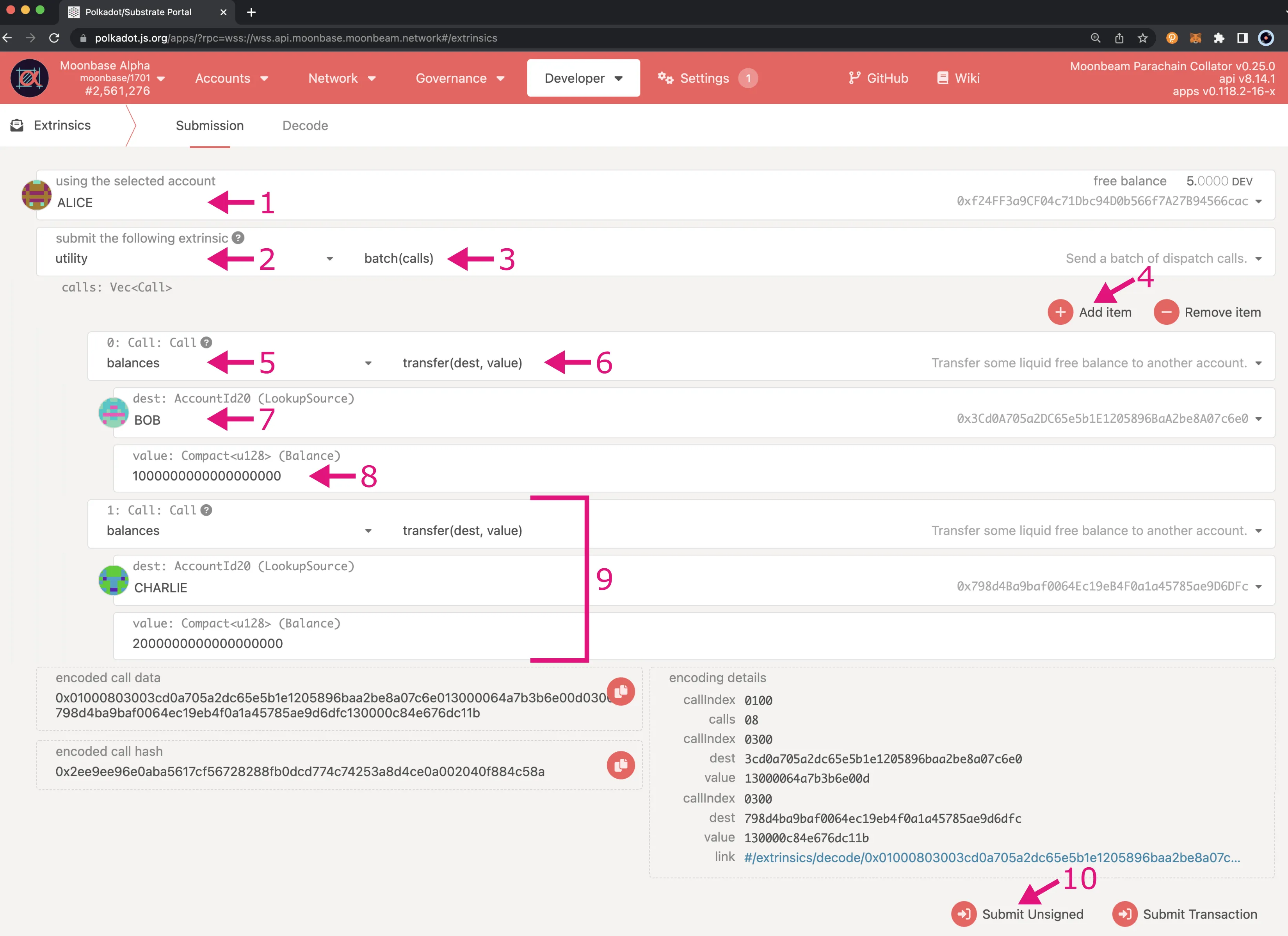
Next, you will need to enter your password and click on Sign and Submit. Then you can review the extrinsic on Subscan
Note
As a reference, you can view the exact extrinsic for this example on Subscan.
If you take a look at the Events tab at the bottom of the extrinsic page, you should see several events, including two balances (Transfer) events, two utility (ItemCompleted) events, and a utility (BatchCompleted) event containing the details of the batch transaction.
| Created: July 9, 2022