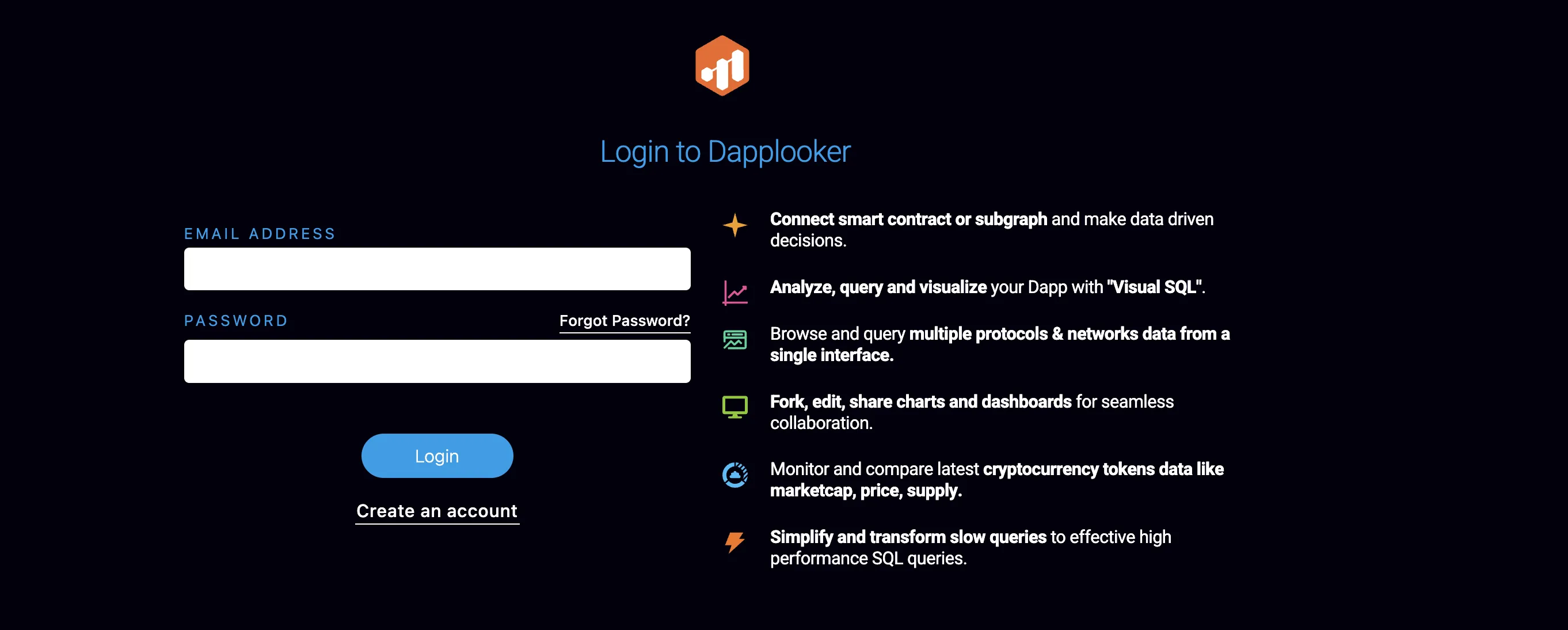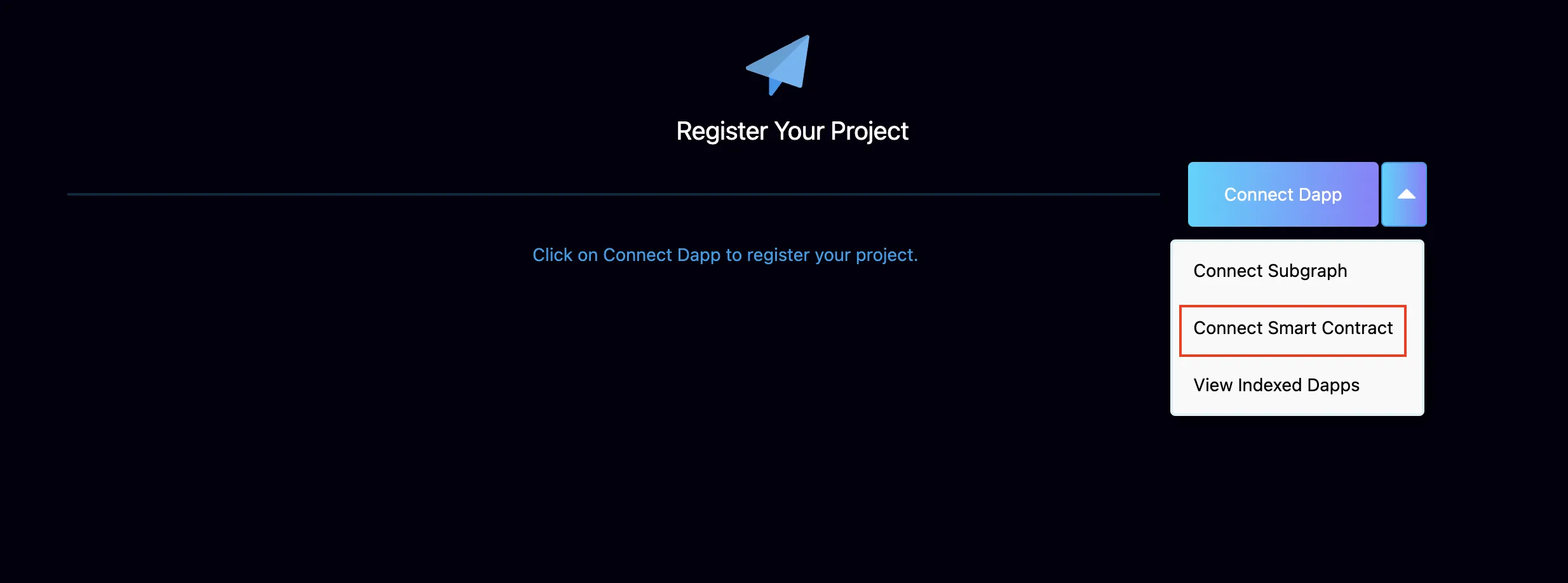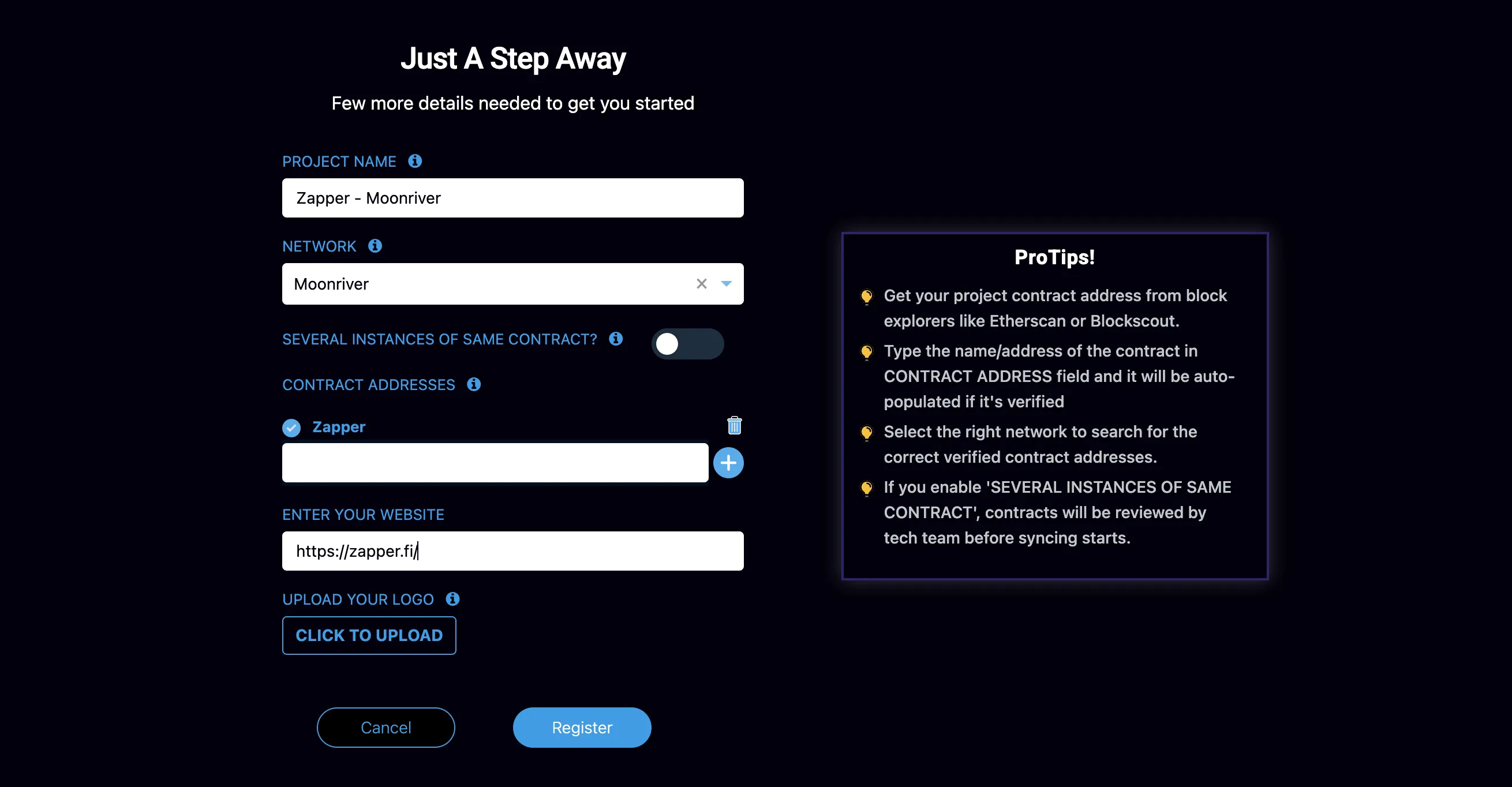Getting Started with DappLooker¶
Introduction¶
Developers on Moonriver and Moonbeam can use the DappLooker platform to analyze their on-chain data and run SQL queries. The integration gives projects the ability to create charts and dashboards to track their smart contracts and provide feedback on performance and adoption.
The DappLooker analytics platform complements Moonbeam-based networks by helping users make sense of smart contracts without relying on an engineer or analyst. DappLooker's intuitive Visual SQL enables you to browse smart contract data in a tabular form and write SQL queries using an easy-to-use editor. Users can create, fork, and share dashboards with everyone.
For Moonbeam and Moonriver networks, DappLooker integration is supported through subgraphs, which provide efficient and reliable access to on-chain data.
This guide will cover all of the details needed to register your project with the DappLooker platform and how to build analytics using the SQL editor.
Checking Prerequisites¶
To get started with this guide, you'll need to create or have a DappLooker account. You can signup and create an account. If you've already signed up, you can login to your account.
Connect Subgraphs¶
To connect a subgraph to DappLooker, you can click on the My Projects button at the top of the page.
From the Register Your Project page, select the Subgraph option. You can also browse and run analytics on already indexed dApps from the menu.
You'll be prompted to enter in details about your project and subgraph:
- Enter your project name.
- Enter the network your project lives on. The network can be either Moonbeam or Moonriver.
- If the subgraph is part of the Graph's Decentralized Network, select the checkbox. If it is a legacy (hosted) subgraph, leave the box unchecked.
- Input your dApp subgraph endpoint. For Decentralized Network subgraphs, also enter your Graph API key. For legacy hosted subgraphs, enter the hosted subgraph URL.
- Optionally enter your project's website.
- Click Register and subgraph entities data syncing will start. It can take some time for complete data to be synced.
Once syncing is complete, you will get an email notification. Clicking on the link in the email will take you directly to your indexed data.
Create Charts & Dashboards¶
To get started creating charts to visualize your data, you can click Create a Chart at the top of the page. From there you can choose to create a Simple chart, Custom chart, or Native query chart. For more information on creating each type of chart, you can take a look at the DappLooker documentation on creating charts.
If you are interested in creating a dashboard, you can get started by clicking Browse Data at the top of the page. Then, click the + button and choose New dashboard from the dropdown menu. For more information on creating a dashboard, please refer to the DappLooker documentation on creating a dashboard.
You can publish charts and dashboards in private or public folders. Public charts and dashboards are accessible to everyone. You can also fork, edit, and create new charts and dashboards from public charts.
Example Charts & Dashboards¶
There are a collection of charts and dashboards available for you to view and build off of for both Moonbeam and Moonriver. To get started, you can take a look at the Moonbeam Network Collection or the Moonriver Network Collection. There, you’ll find editable public charts and dashboards.
To start editing any of the charts or dashboards, you can click on the list icon in the right hand corner between the Summarize button and the refresh icon. This opens the editor, where you can fully customize the existing chart or dashboard. Any changes you make will not automatically be saved. To create the chart or dashboard with your changes, you'll need to click Save. For more information on editing and creating the charts or dashboards, please refer to the DappLooker documentation site.
Another place you can start to view and build off of data is from the list of Moonbeam Staking dashboards and the Moonriver Staking dashboards.
Popular Dashboards¶
- Moonbeam Staking Dashboard - staking dashboards for collators and delegators on Moonbeam that includes APY data
- Moonriver Staking Dashboard - staking dashboards for collators and delegators on Moonriver that includes APY data
- DappLooker Explorer for Moonbeam - find popular dashboards on Moonbeam
- DappLooker Explorer for Moonriver - find popular dashboards on Moonriver
| Created: March 23, 2022